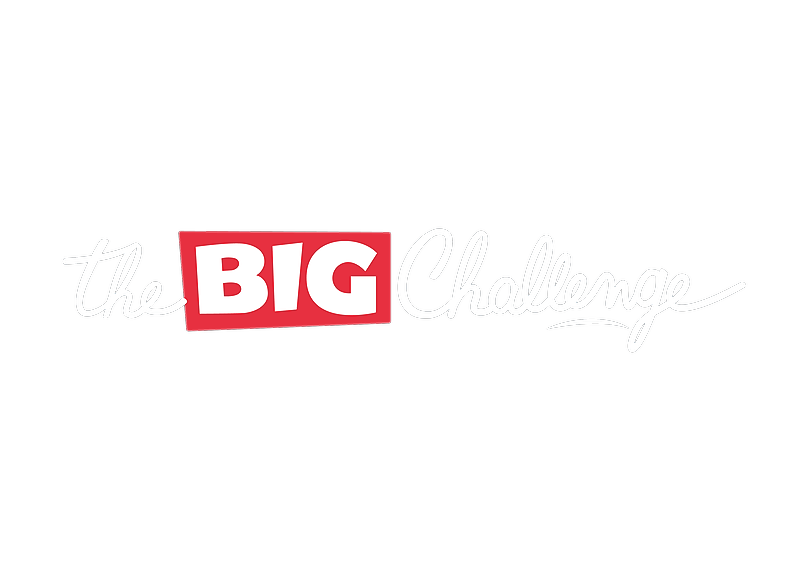Documents
Certificates & Documents
The Certificates & Documents page centralizes essential files for organizing The Big Challenge events, including registration confirmations, checklists, and certificates. It allows teachers to easily request, download, and manage these resources.
Updated 6 days ago
Table of Contents
1. Overview of Certificates & Documents
The Certificates & Documents page provides all essential resources related to your participation in The Big Challenge events. This includes:
Registration confirmation documents
Contest checklists
Student certificates and results lists (once available)
💡 Pro tip: Regularly check this section to download necessary documents, especially before and after the contest.
2. Available Documents
The following types of documents can be found on this page:
Registration confirmation: Verify your participation and the number of students registered.
Contest checklist: Ensure you have all the materials and information required for the event.
Certificates and results: Available after the contest for distribution to students.
💡 Pro tip: Some documents may only appear after you’ve registered students or completed specific steps in the process.
3. How to Request Documents
Follow these steps to request documents:
Click on the yellow "Ask" button next to the desired document.
The system will process your request and prepare the document.
You will receive an email notification when the document is ready for download.
💡 Pro tip: Be patient after requesting documents; processing times may vary depending on the document type.
4. Downloading Documents
Once your document is ready:
Go to the "Certificates & Documents" page.
Find the document under the "Action" column.
Click the blue "Download" button to save the file to your device.
💡 Pro tip: Save your documents in a secure location for future reference or printing.
5. Troubleshooting Common Issues
If you encounter problems:
Missing documents: Ensure you’ve completed all necessary steps, like student registration.
Download errors: Refresh the page and try again. If the issue persists, check your internet connection.
Document not generating: Contact support if the document does not appear after 24 hours.
💡 Pro tip: Always double-check your email for notifications regarding document availability.