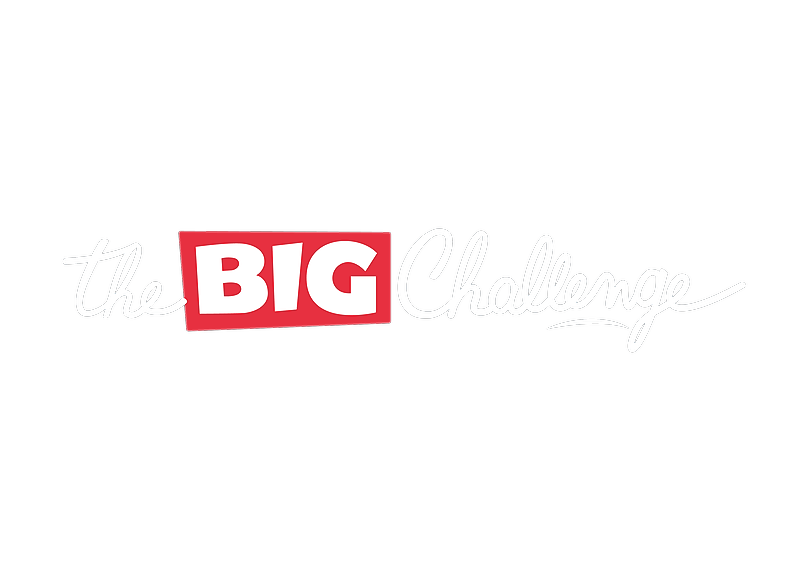Reports
Events monitoring
The Events Monitoring section allows teachers to track the participation and progress of their students during different events. Teachers can access detailed reports to analyze student engagement and performance.
Updated 6 days ago
Table of contents
1. Overview of Events Monitoring
The Events Monitoring section provides a comprehensive overview of all active, upcoming, and past events. Teachers can check details such as event type, dates, and student participation progress.
💡 Pro tip: Use this section to keep track of student engagement in real time and make informed decisions to boost participation.
2. Accessing Event Reports
To access reports for a specific event:
Navigate to the Events Monitoring tab under Reports.
Click on the event name (e.g., Boston) to open its detailed report.
Review student data, including subjects unlocked, participation rates, and time spent.
💡 Pro tip: Encourage students to fully engage with event activities by assigning incentives for high participation.
3. Analyzing Student Progress
Within the event report, teachers can analyze:
Number of subjects unlocked: Track how many event-related topics each student has accessed.
Time spent: Evaluate the time each student has dedicated to the event activities.
Overall engagement: Use this data to identify students who may need additional support or encouragement.
💡 Pro tip: Use the insights from these reports to create targeted strategies for increasing participation in future events.