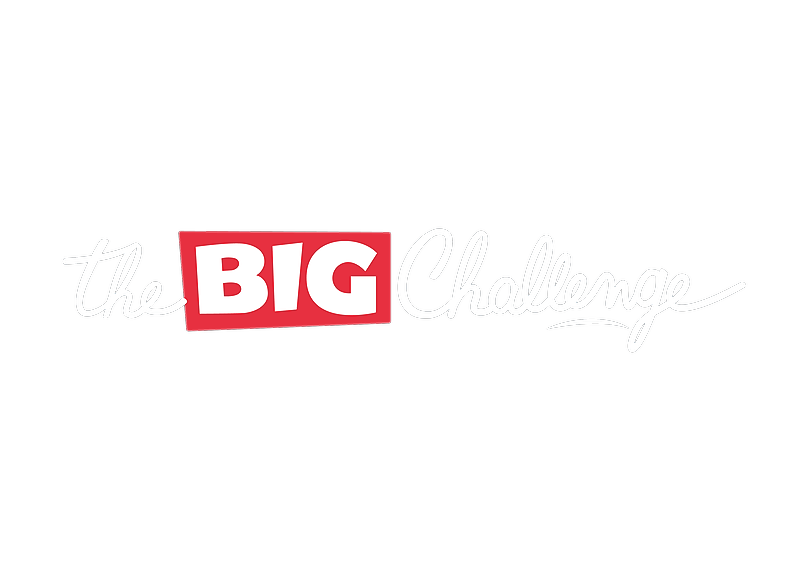The Academy
Homework
The Homework section enables teachers to assign and manage homework assignments for their classes on The Big Challenge PLAY platform. It offers tools for tracking student progress, customizing assignments, and analyzing performance to enhance learning outcomes.
Updated 6 days ago
Table of Contents
1. Overview of Homework Section
The Homework section is designed for teachers to assign, manage, and track homework assignments using The Big Challenge PLAY platform. Teachers can:
Create customized homework based on topics, levels, and skills.
Monitor student completion and performance in real time.
Access an archive of past homework for review.
💡 Pro tip: Use the homework feature to reinforce classroom learning and prepare students for events like The Big Challenge Contest.
2. Creating New Homework
Creating a homework assignment on The Big Challenge platform is straightforward. Follow the step-by-step guide below to get started:
Step 1: Define Who the Homework Is For
Navigate to the Homework section under "Class Activities."
Click the blue + NEW HOMEWORK button.
Select whether the homework is for a classroom or a specific student.
Fill in the following details:
Choose the class or student the homework is assigned to.
Select the level of the homework (e.g., 6e, 5e, etc.).
Write down instructions for your students.
Click Next to proceed.
Step 2: Select the Questions
Choose a subject for the homework (e.g., Alphabet, Clothes, etc.).
Specify:
The number of questions you want to include.
The difficulty level (Easy, Medium, or Hard).
Click Compose the Homework to move forward.
Browse and select questions manually or let the system automatically generate them based on your parameters.
Use the filters on the left-hand side to refine by difficulty, type, and subject.
Click Add for each question you want to include.
Once done, review the selected questions and click Next.
Step 3: Preview the Homework
View a summary of the questions you selected, including:
The subject, type, and difficulty of each question.
The text or audio for each question.
The correct answers.
If needed, remove or add more questions using the buttons provided.
Confirm the final list of questions and click Next.
Step 4: Schedule the Homework
Set the start date and end date for the homework.
Double-check the schedule to ensure it fits your classroom timeline.
Click the green CREATE THE HOMEWORK button to finalize.
💡 Pro tip: You can edit homework after creation by clicking the action menu (three dots) next to the assignment in the homework list.
3. Managing Current Homework
In the Current tab, you can view and manage ongoing homework assignments:
Check details such as topics, assigned classes, start and end dates, and the number of questions.
Edit or update homework by clicking on the three dots (...) in the "Actions" column.
Monitor completion rates and review student progress in real time.
💡 Pro tip: Use the "Edit" option to adjust deadlines for students who need extra time.
4. Viewing Past and Archived Homework
The Past and Archived tabs provide access to completed or older homework assignments:
Review the details and performance of past homework.
Archive completed homework for better organization.
Restore archived homework if needed for future use.
💡 Pro tip: Use past homework data to identify patterns and adapt teaching strategies.
5. Homework Reports and Progress
Homework progress can be monitored via the Reports section:
Track class or individual student performance on specific assignments.
Analyze strengths and weaknesses in completed homework.
Download detailed reports for record-keeping or parent-teacher discussions.
💡 Pro tip: Use reports to provide targeted feedback and help students improve specific skills.