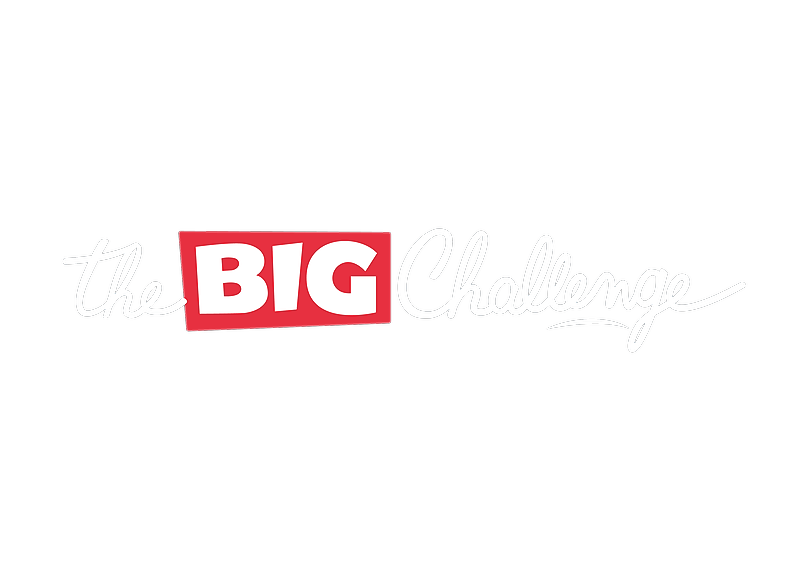Getting started
Navigating the Dashboard
This article introduces the main sections of your Teacher Account dashboard, helping you quickly find and utilize the tools available for managing your classes, tracking progress, and accessing resources.
Updated 6 days ago
Table of Contents
1. Overview of the Dashboard
Welcome to The Big Challenge! In this tutorial, we'll guide you through the essential features of a teacher's account and how it helps in organising participation for your students.
🏠 Step 1: Start from the Dashboard
Once you log into your Teacher Account, the dashboard is your starting point. Here, you'll find quick links to manage contest registrations, access teaching resources, and monitor class activities.
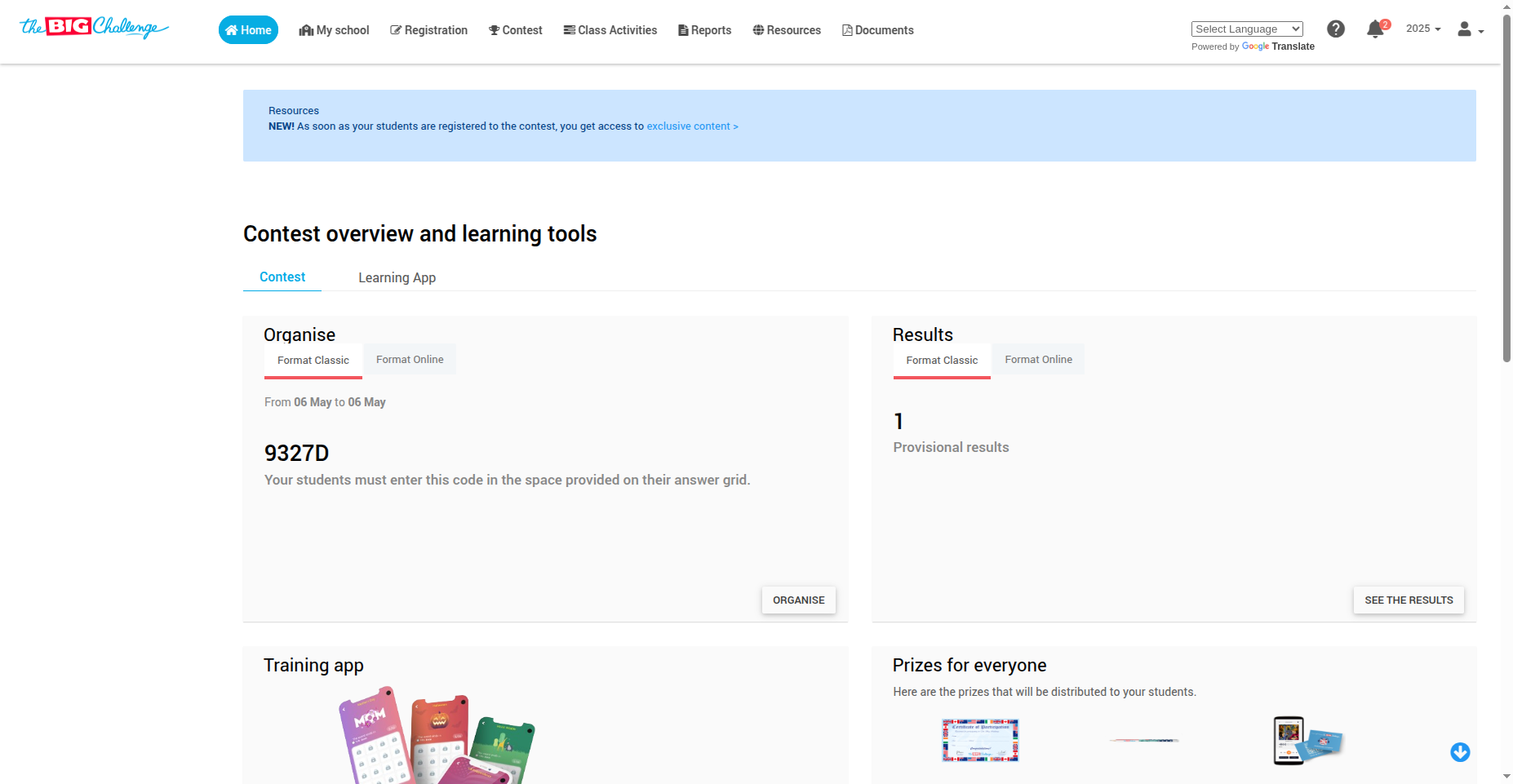
🆘 Step 2: Use the Home Tab
Under the Home tab, you’ll find the Getting Started section with all the help you need. Just below that, you can:
Check the status of your registration
View a contest overview
Access learning tools for students
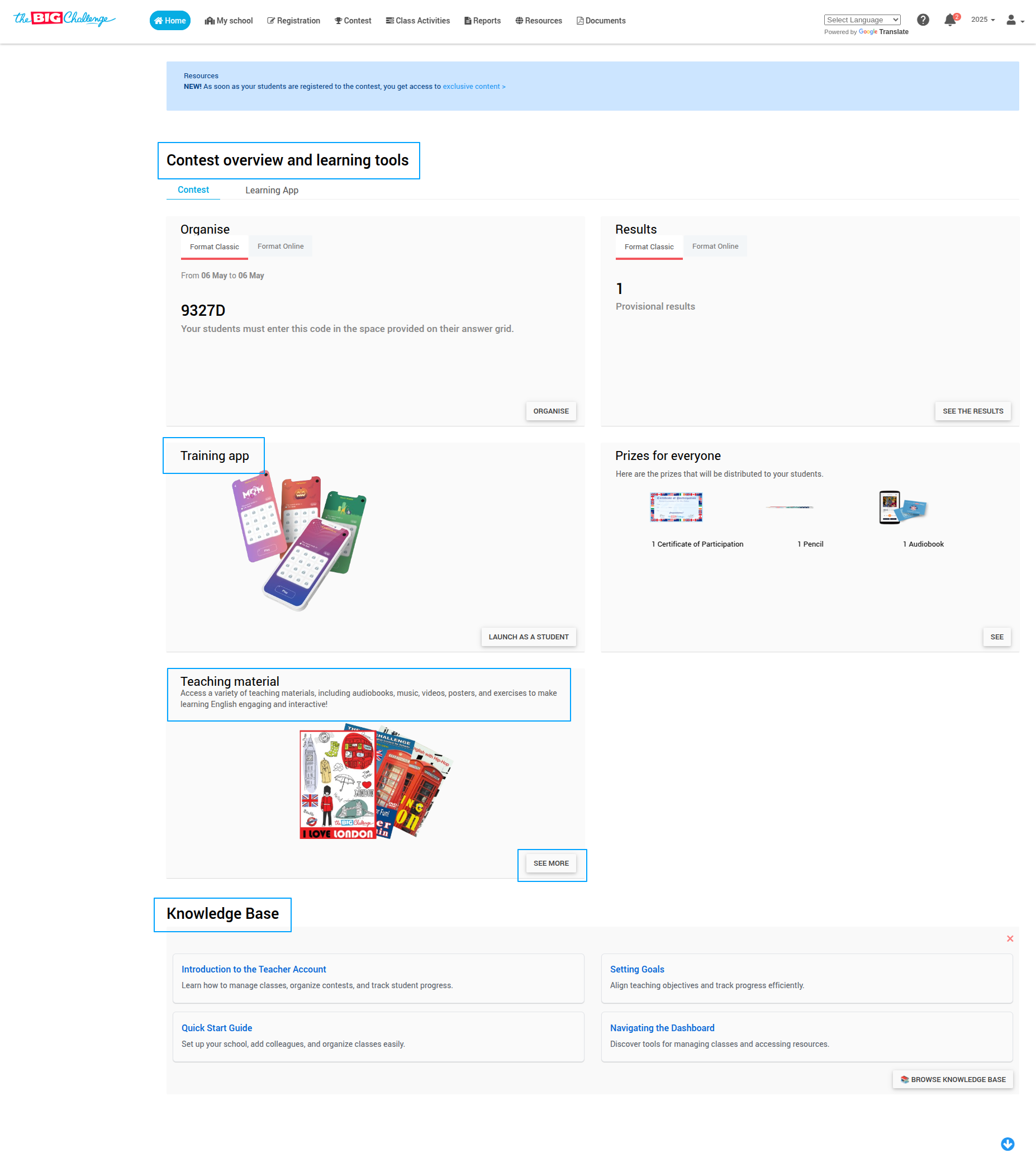
🏫 Step 3: Explore the My School Tab
Click on the My School tab to access your school dashboard. Here you can:
View a full overview of your classes and students
Add new classes
Create student accounts
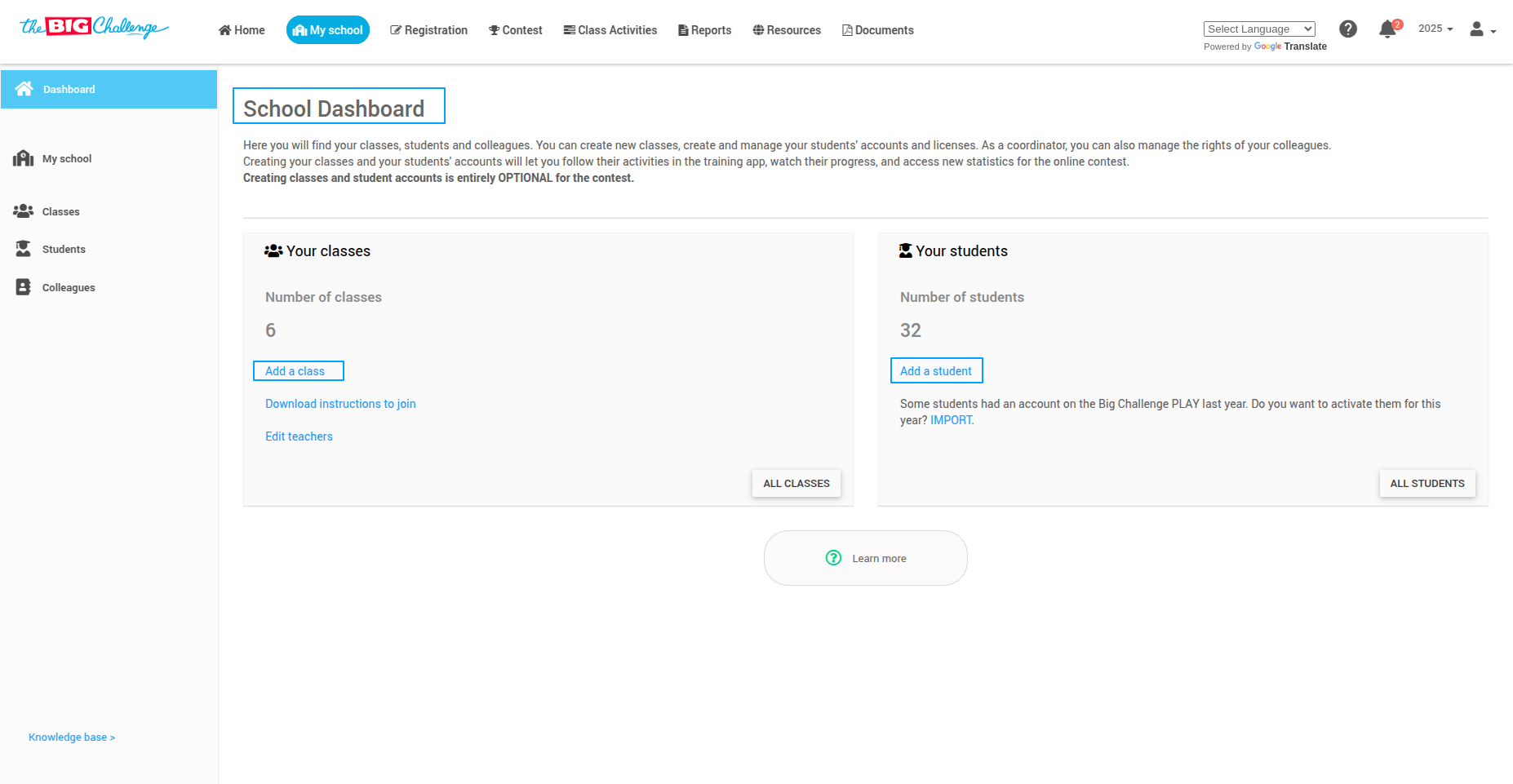
💡 Pro tip: Use the dashboard daily to keep track of your registration progress and student readiness.
🎥 Watch the Full Tutorial
2. Key Sections in Your Dashboard
Welcome to The Big Challenge! This tutorial will guide you through your Teacher Account, helping you navigate My School, registration, the contest, class activities, reports, resources, and your profile. Each section is designed to help you organize, track, and support your students effectively.
🏫 Step 1: My School Tab
This is your school dashboard, where you can view and manage your classes, students, and colleagues. Here you can create new classes and student accounts.
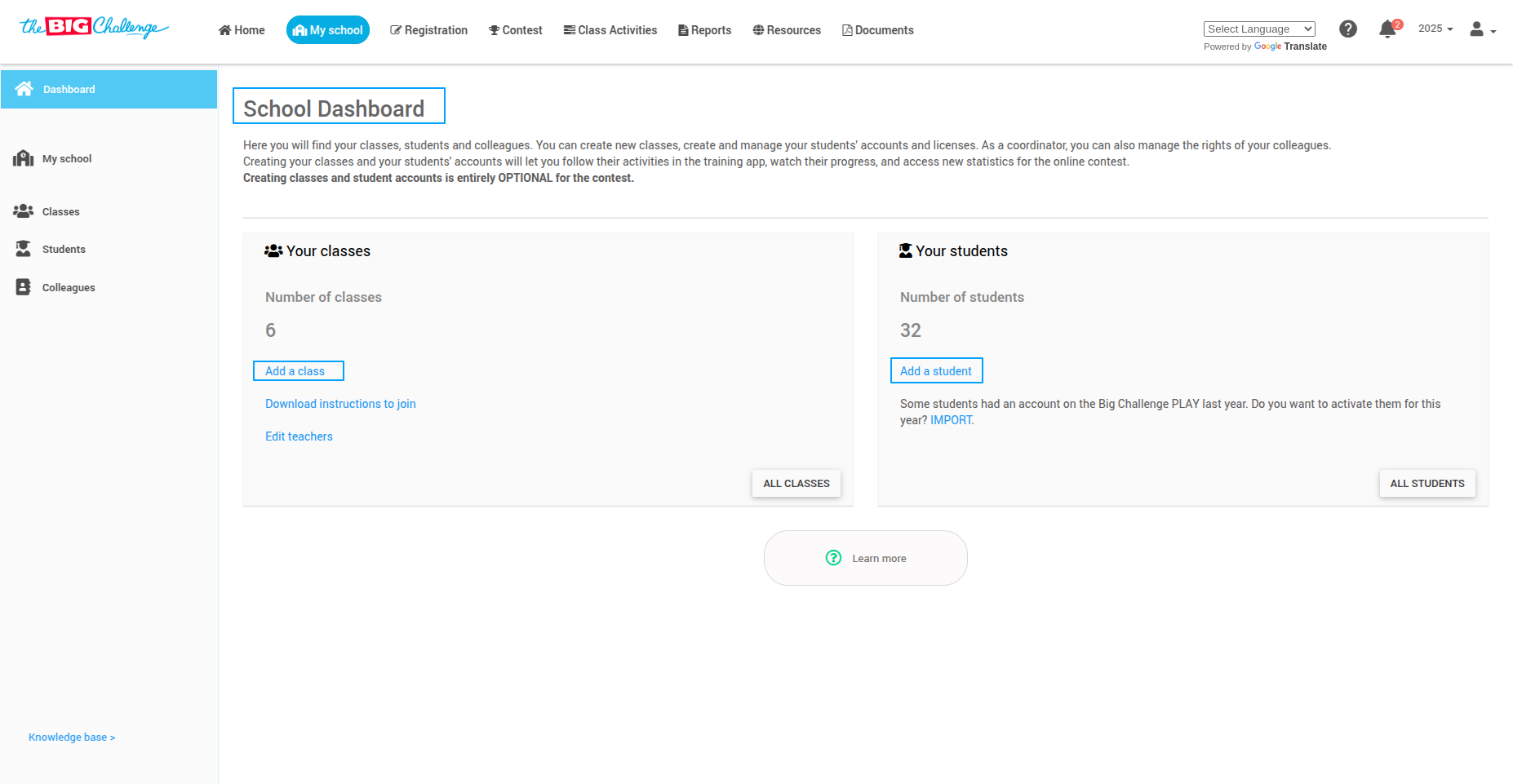
👩🎓 Step 2: Create and Manage Student Accounts
Creating student accounts is optional for the contest, but it allows you to:
Track student activity in the training app
Monitor their progress and engagement
Click on All Students to see a list of all students. From here, you can:
Change a student’s name
Update school year
Change class assignment
Grant access to class activities
Delete student accounts
Change the contest level
Reset temporary passwords
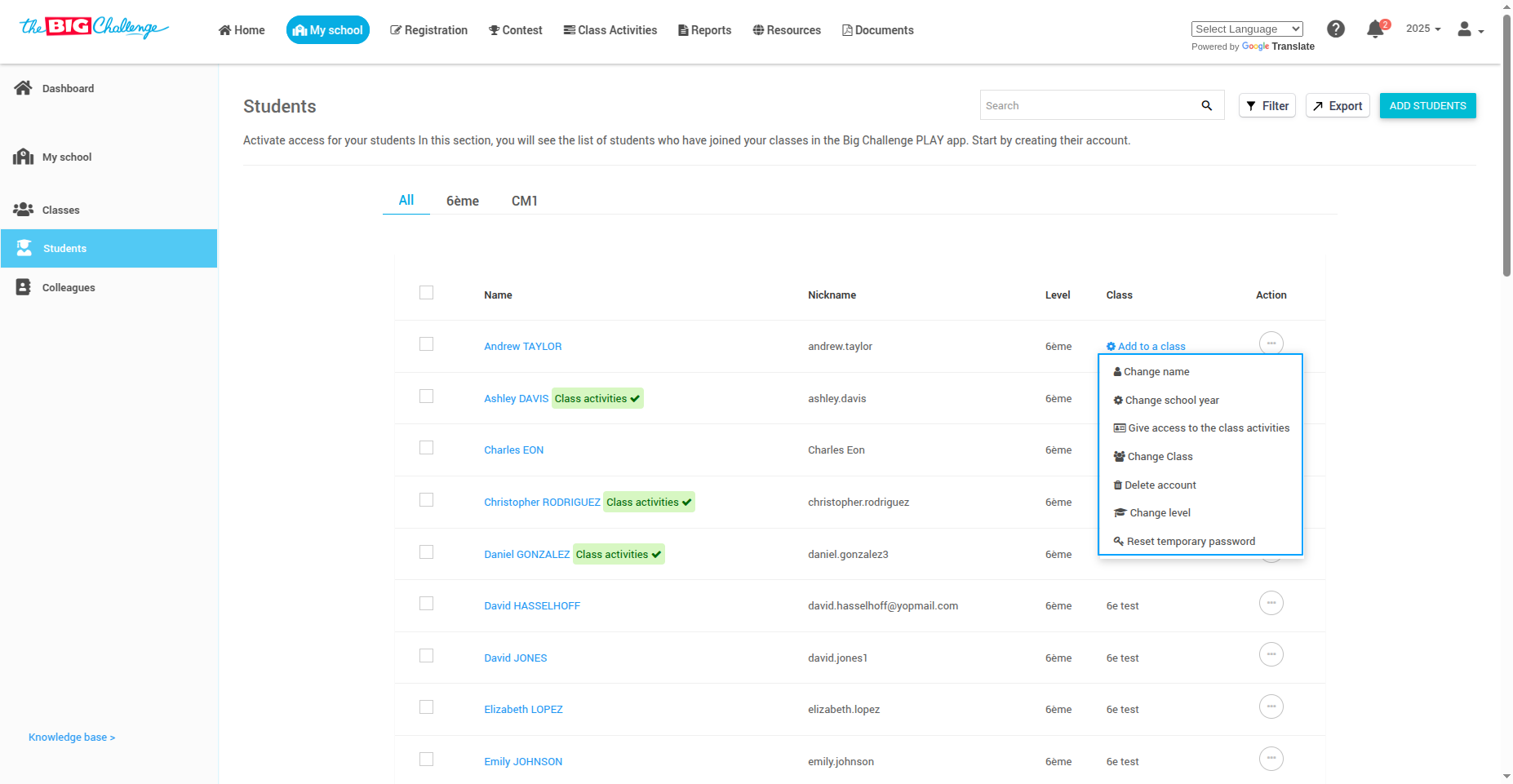
👥 Step 3: Manage Colleagues
Click on the Colleagues menu to view all the teachers at your school. If you are an admin, you can click on a teacher's name to manage what actions they are allowed to perform.
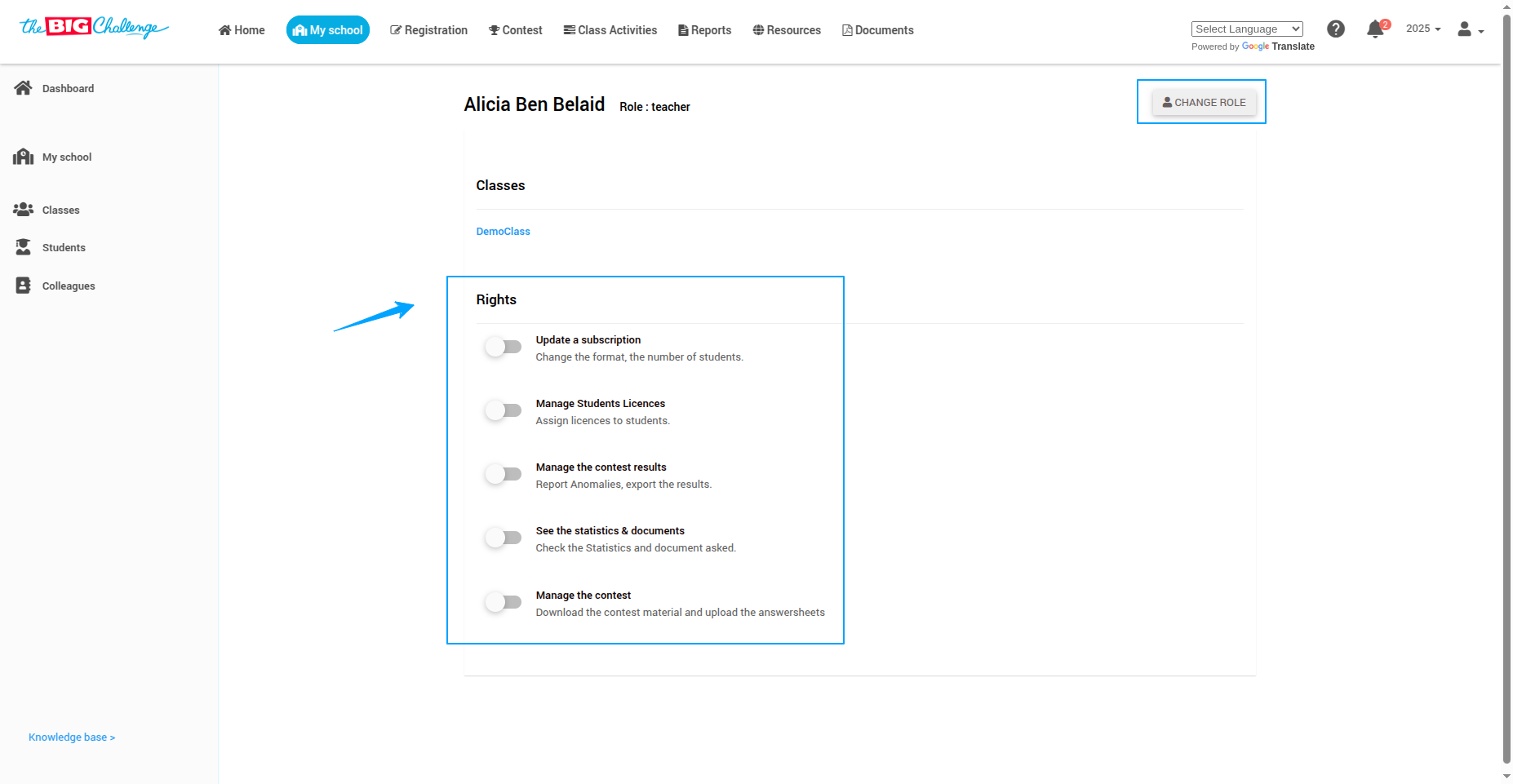
🧾 Step 4: Registration Dashboard
This section gives you an overview of your school's participation. You can:
View registration details
Manage student licenses for class activities
Download your registration confirmation
Access payment details
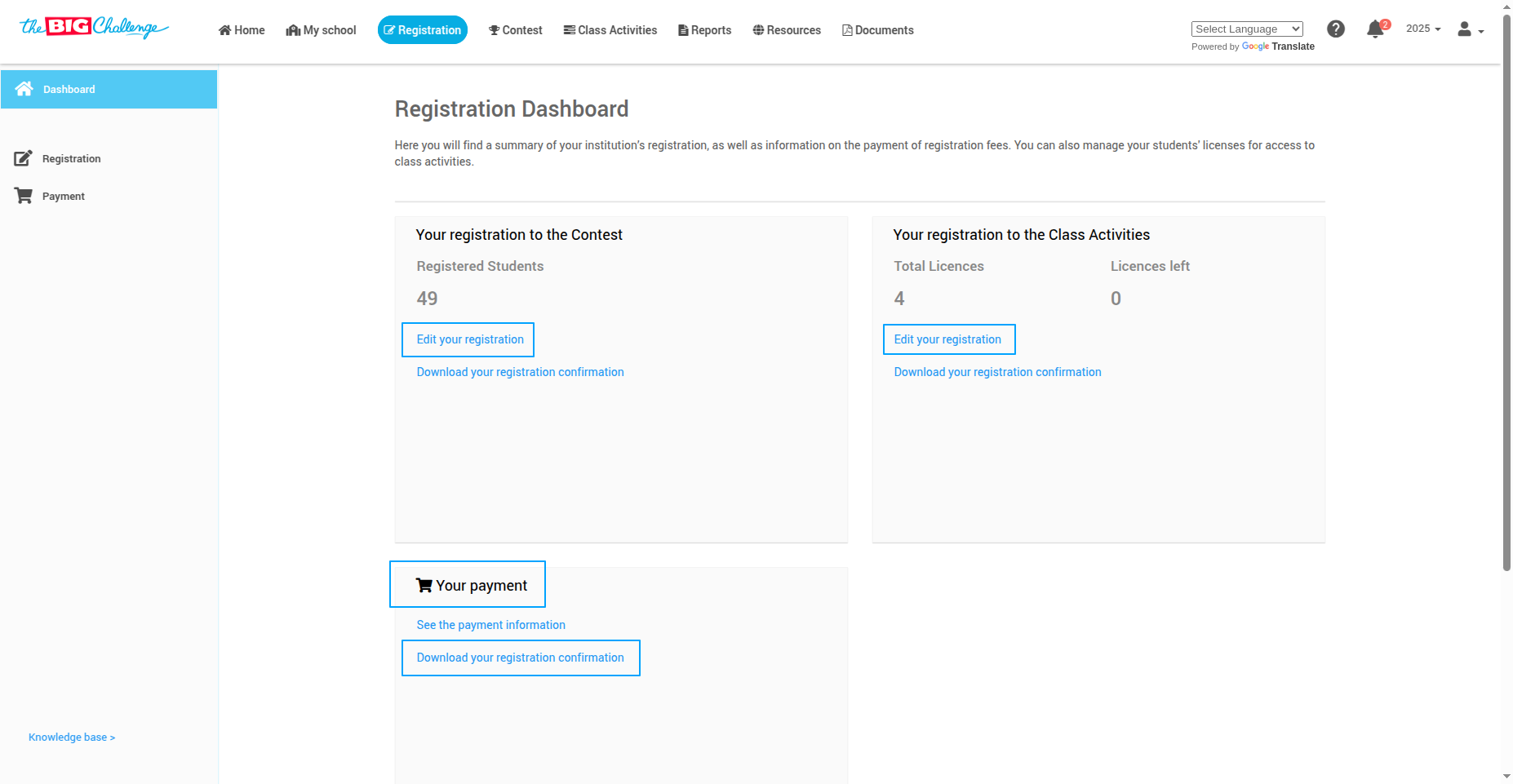
🏆 Step 5: Contest Dashboard
This is where you plan and manage The Big Challenge contest. Once results are published, you can view them in the Results section.
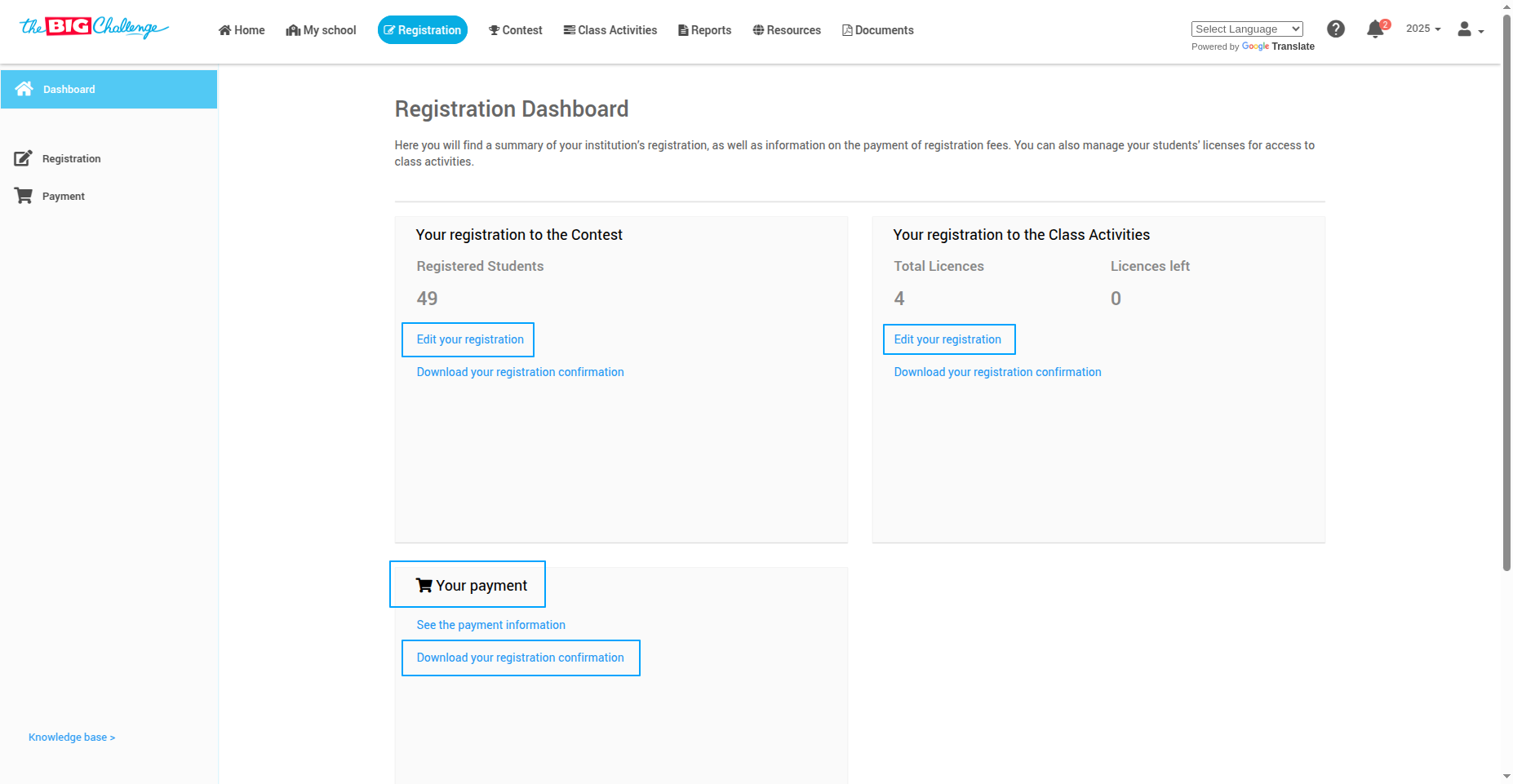
📚 Step 6: Class Activities & Homework
The Class Activities Dashboard helps you manage student training. The Homework Dashboard allows you to assign and manage homework. A Class Activities License is required to assign homework.
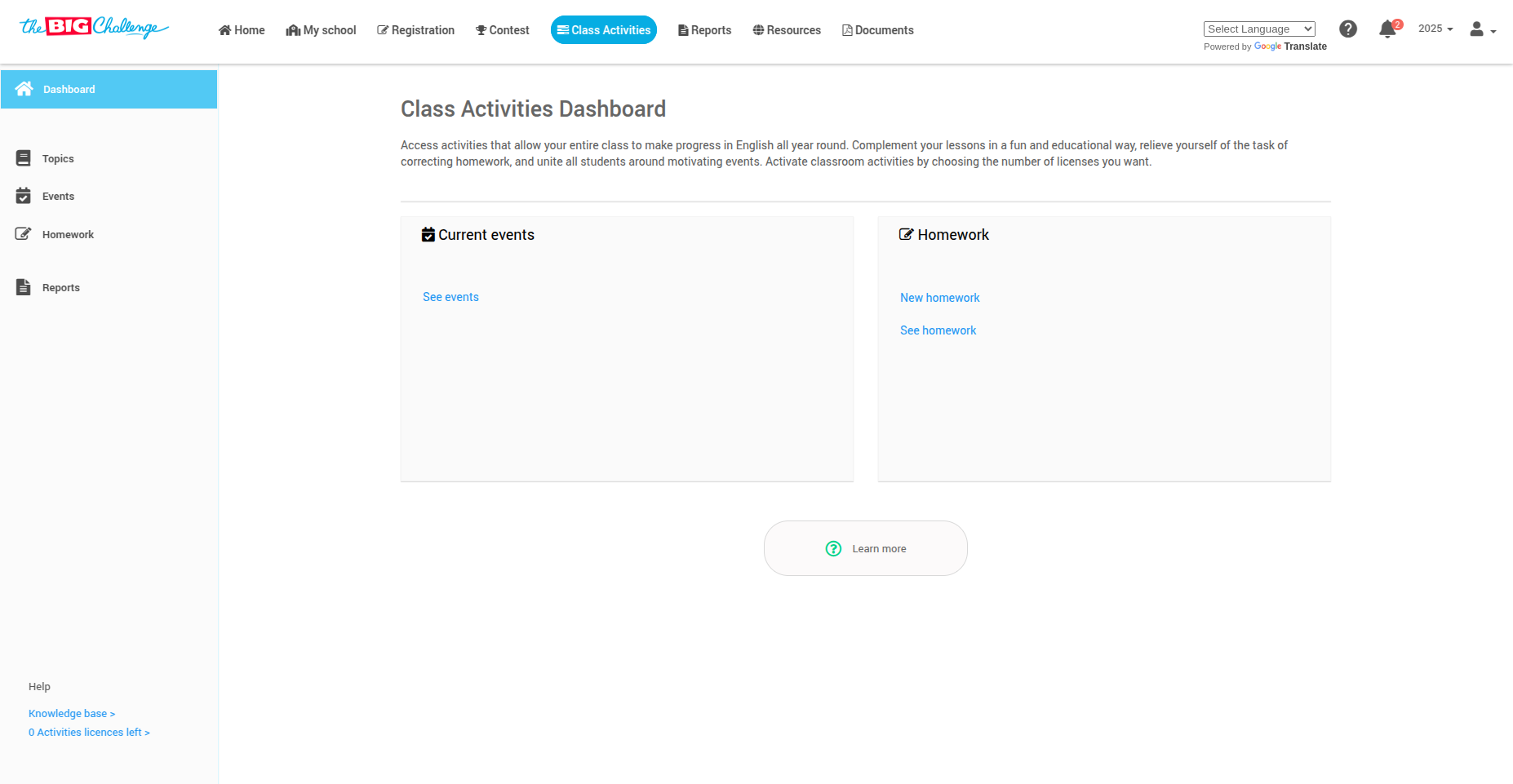
📖 Step 7: Topic Library
Explore vocabulary and grammar lessons in the Topic Library. You can:
Browse alphabetically organised topics
Assign topics to individual students or entire classes
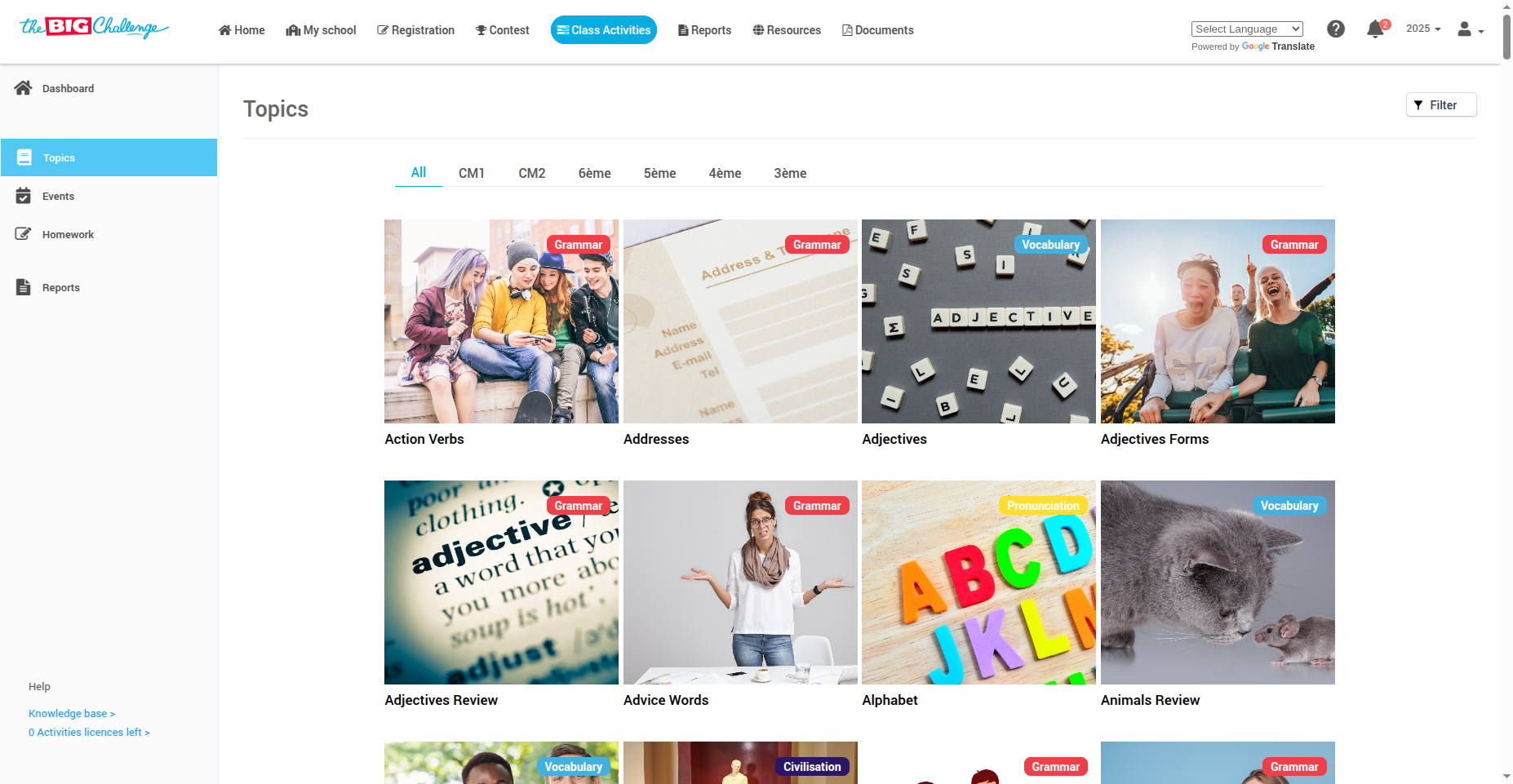
📈 Step 8: Reports
Gain real-time insights into student performance. The Reports Dashboard shows:
Your most active students and classes
The most studied topics
Use this data to offer targeted support and improve learning outcomes.
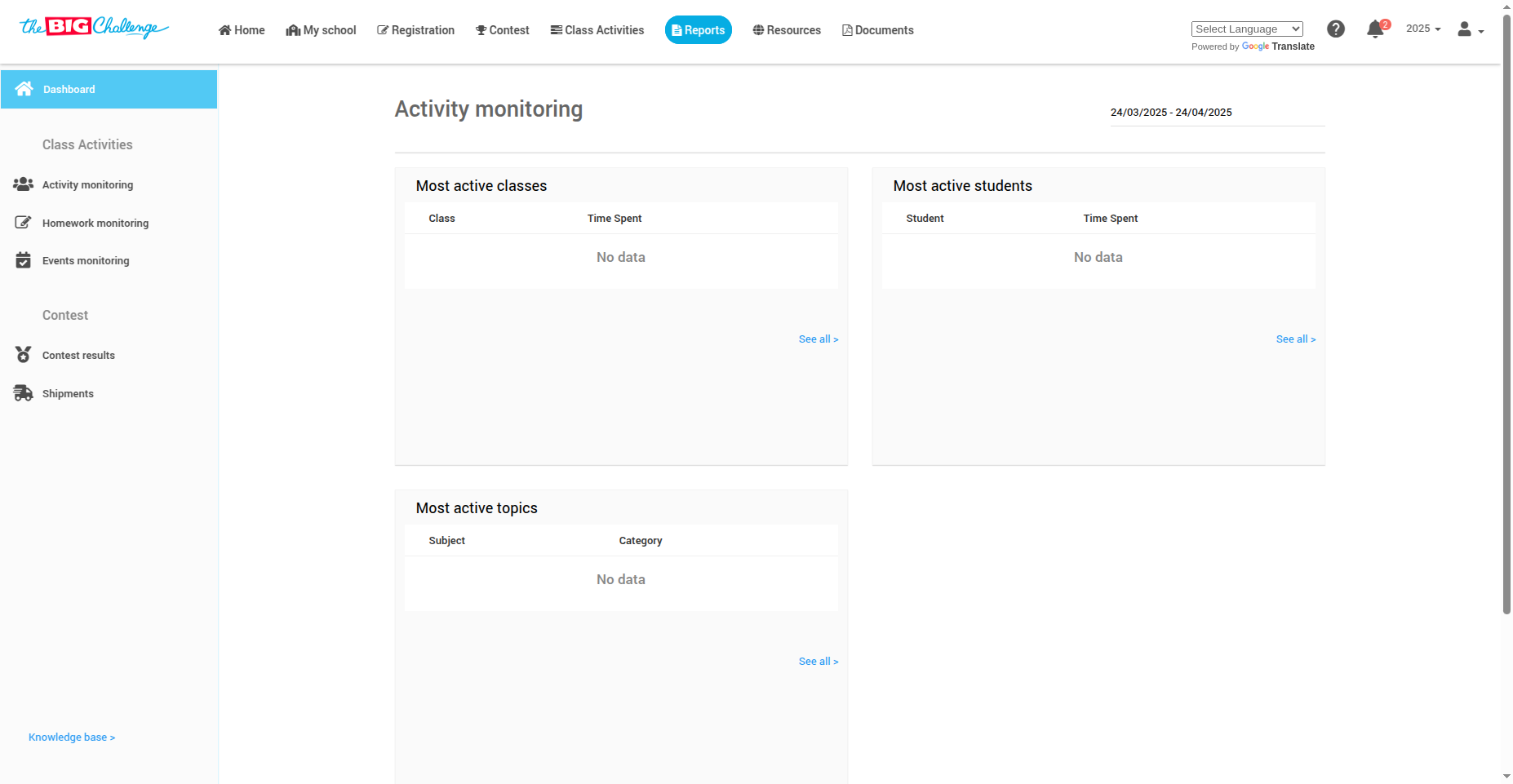
🎒 Step 9: Resources
Access exclusive teaching materials from the Resources Dashboard, including:
Music, videos, and audiobooks
Past papers and teaching aids
Student certificates for contest participants
Exclusive content for early-registered teachers
These tools help you track progress and make learning fun!
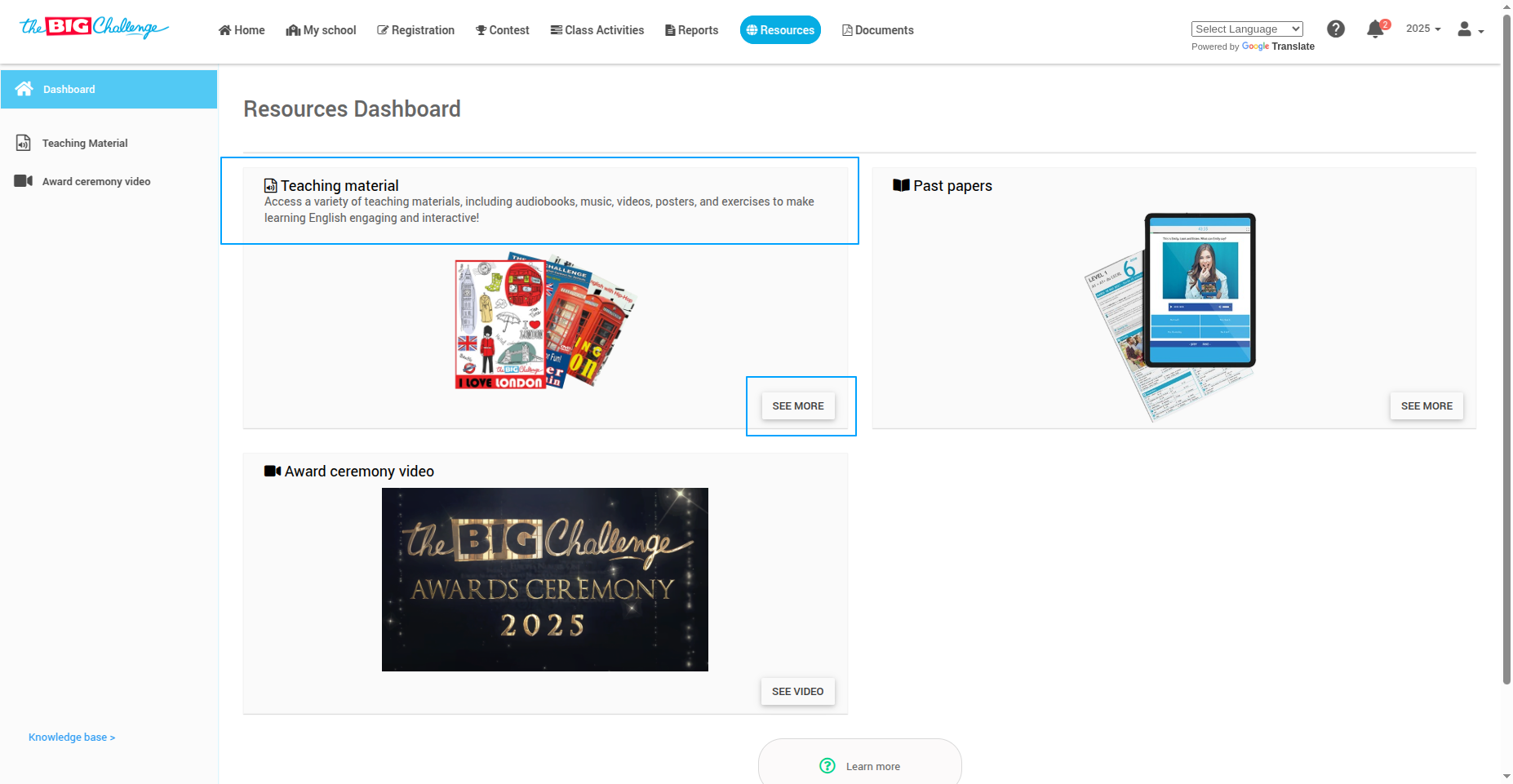
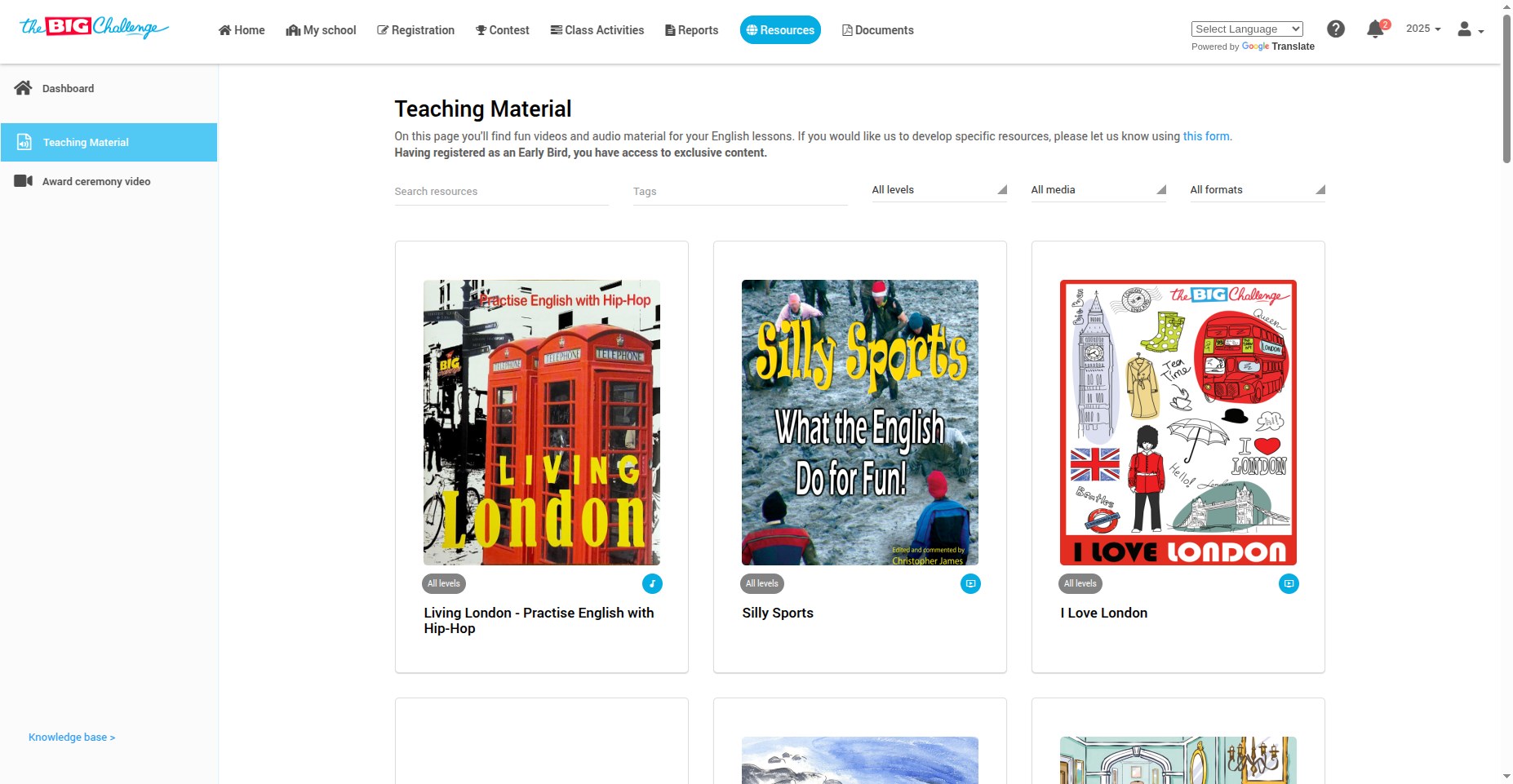
💡 Pro tip: Each tab of your dashboard is designed to support specific teaching and administrative needs—explore them all for the best experience!
🎥 Watch the Full Tutorial
3. Customizing Your Profile
Welcome to The Big Challenge! This guide will help you update your profile quickly and easily so your account stays up to date and secure.
👤 Step 1: Access Your Profile
Log in to your teacher account. On the homepage, click the profile icon in the top-right corner. Then, click Profile from the dropdown menu.
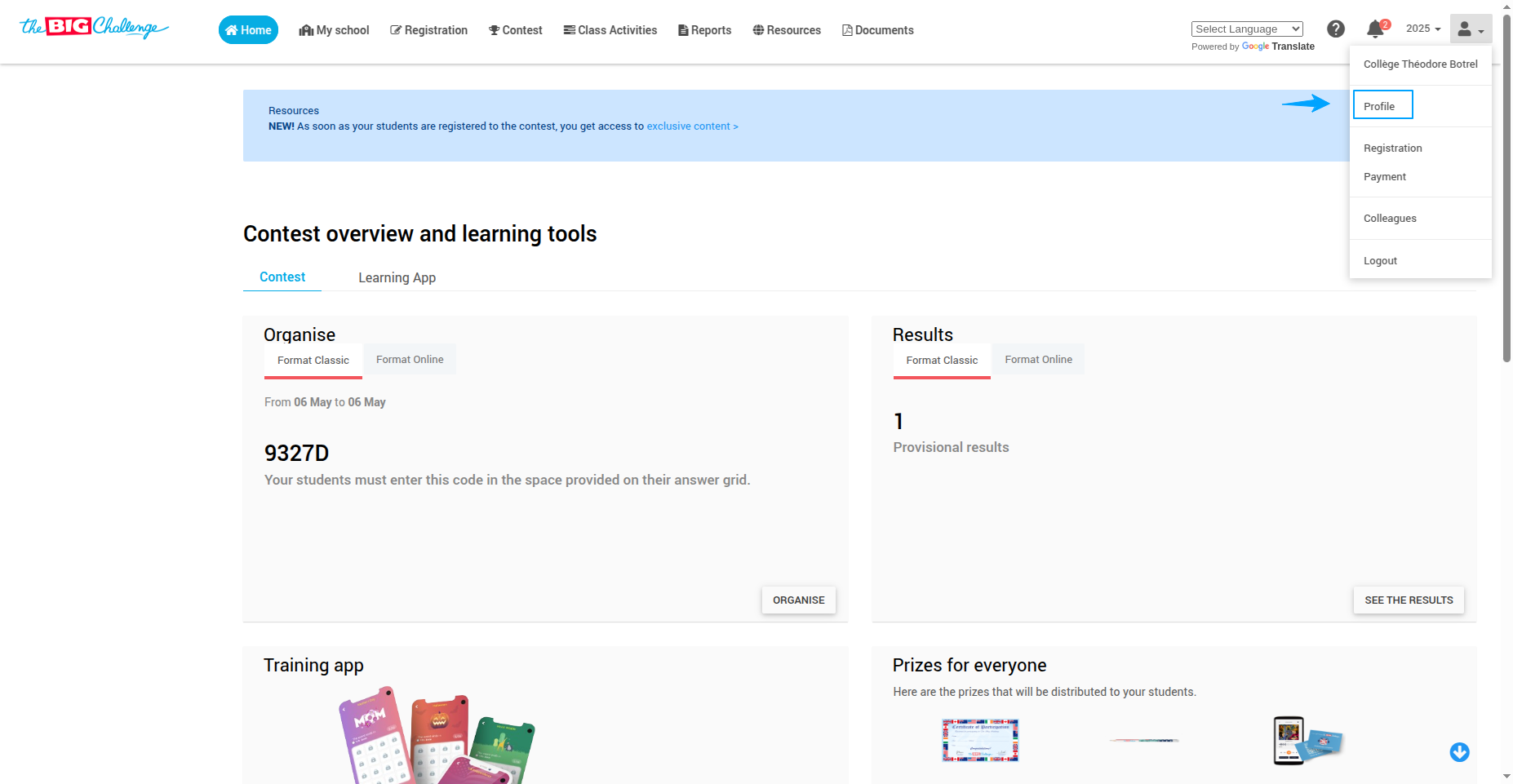
🖼️ Step 2: Update Your Profile Picture
To update your profile picture, click on the image next to your name and upload a new one. The change will be saved automatically.
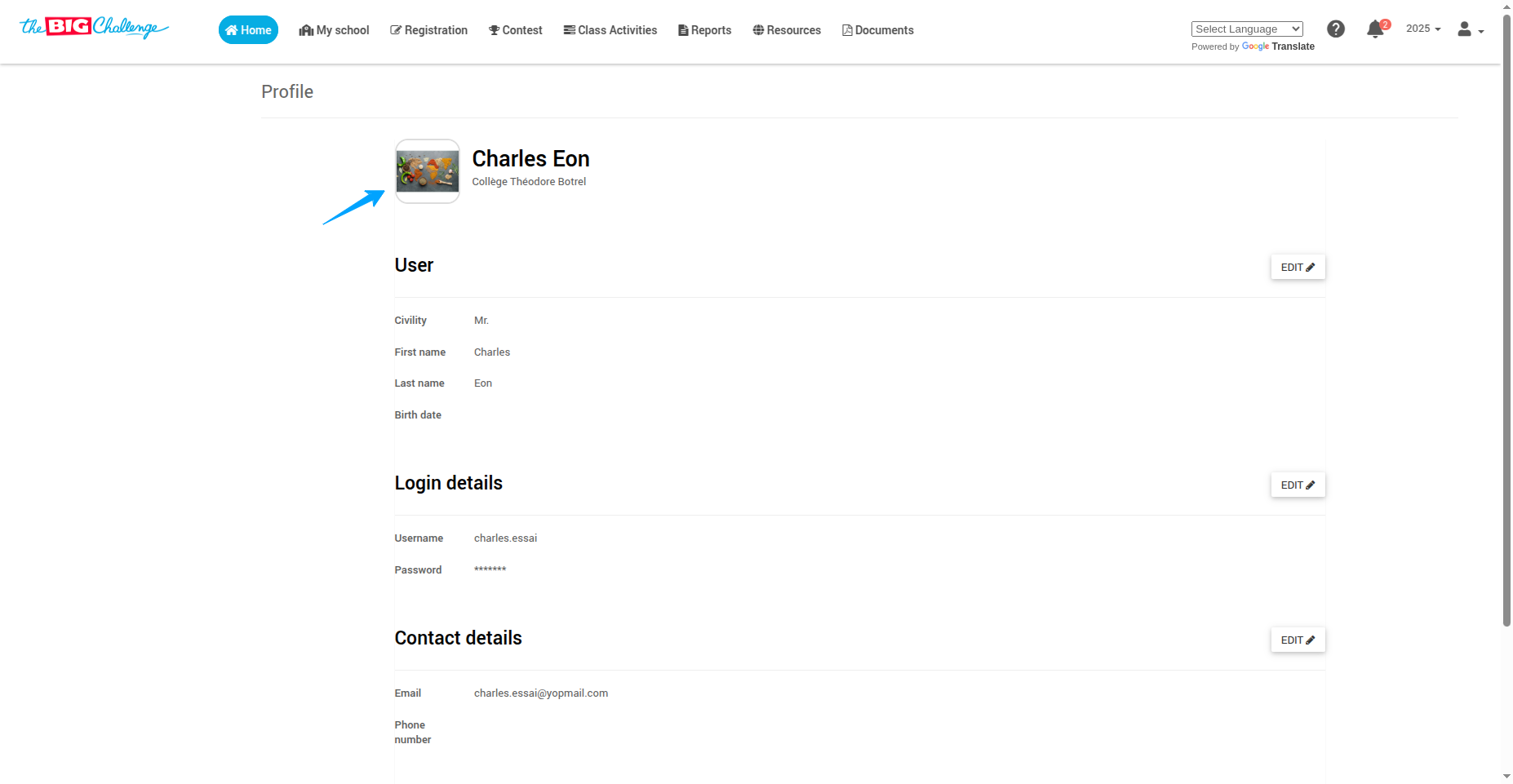
📝 Step 3: Edit Your Information
Your profile page is divided into three sections:
User Details
Login Details
Contact Details
Each section has an Edit button. Click it to make the fields editable. After editing, click Submit to save your changes.
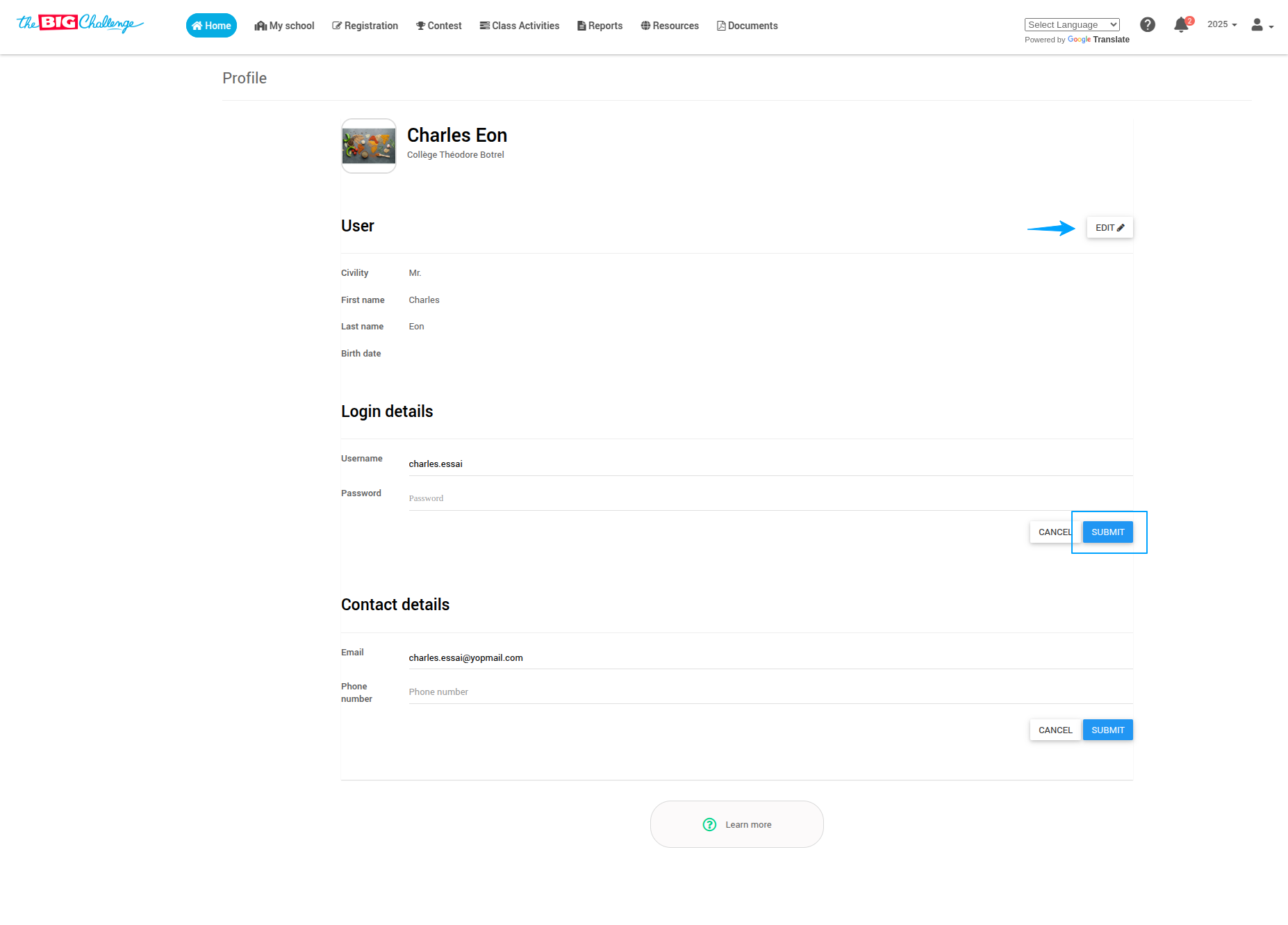
💡 Pro tip: Use a strong password and, if available, enable two-factor authentication for additional security.
🎥 Watch the Full Tutorial
4. Accessing Resources
Welcome to The Big Challenge! In this tutorial, we'll take a quick tour of the teaching material section — your go-to hub for making English lessons more engaging and fun. You'll find a wide variety of resources to bring energy into your classroom, from songs and videos to audiobooks and printable posters.
📁 Step 1: Navigate to the Resources Tab
Start by logging into your Teacher Account, then go to the Resources tab in the main menu. Locate the Teaching Material section and click See More to open the full collection.
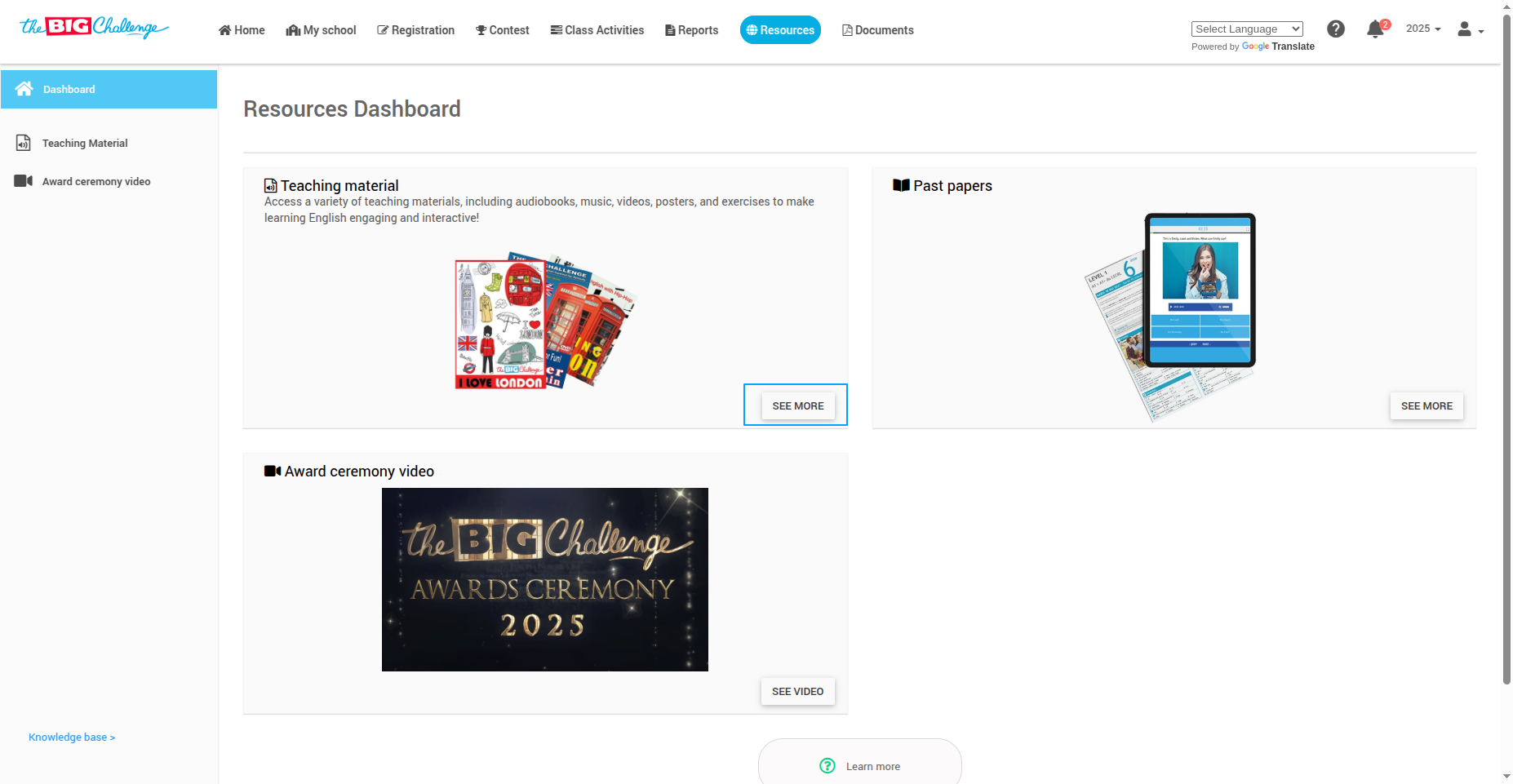
🔍 Step 2: Use Filters to Explore
You can filter the content by:
Media Type: Audiobooks, music videos, posters, exercises, and more
Student Level: Adjust the difficulty to suit your class
Access Type: Printable vs. interactive screen-based resources
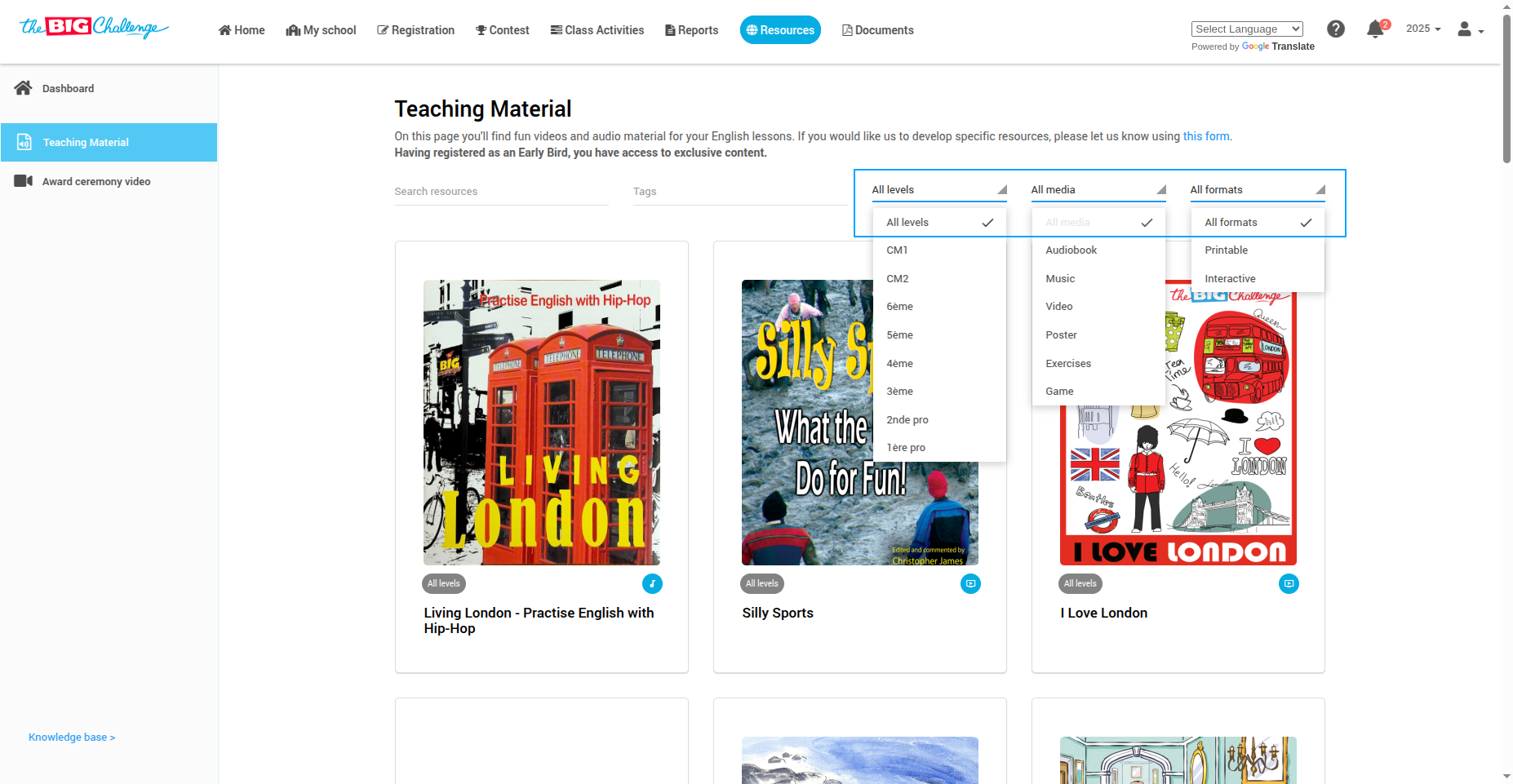
🔎 Step 3: Search by Keyword
If you're looking for something specific, type a keyword or title into the search bar. The system will display all matching resources instantly.
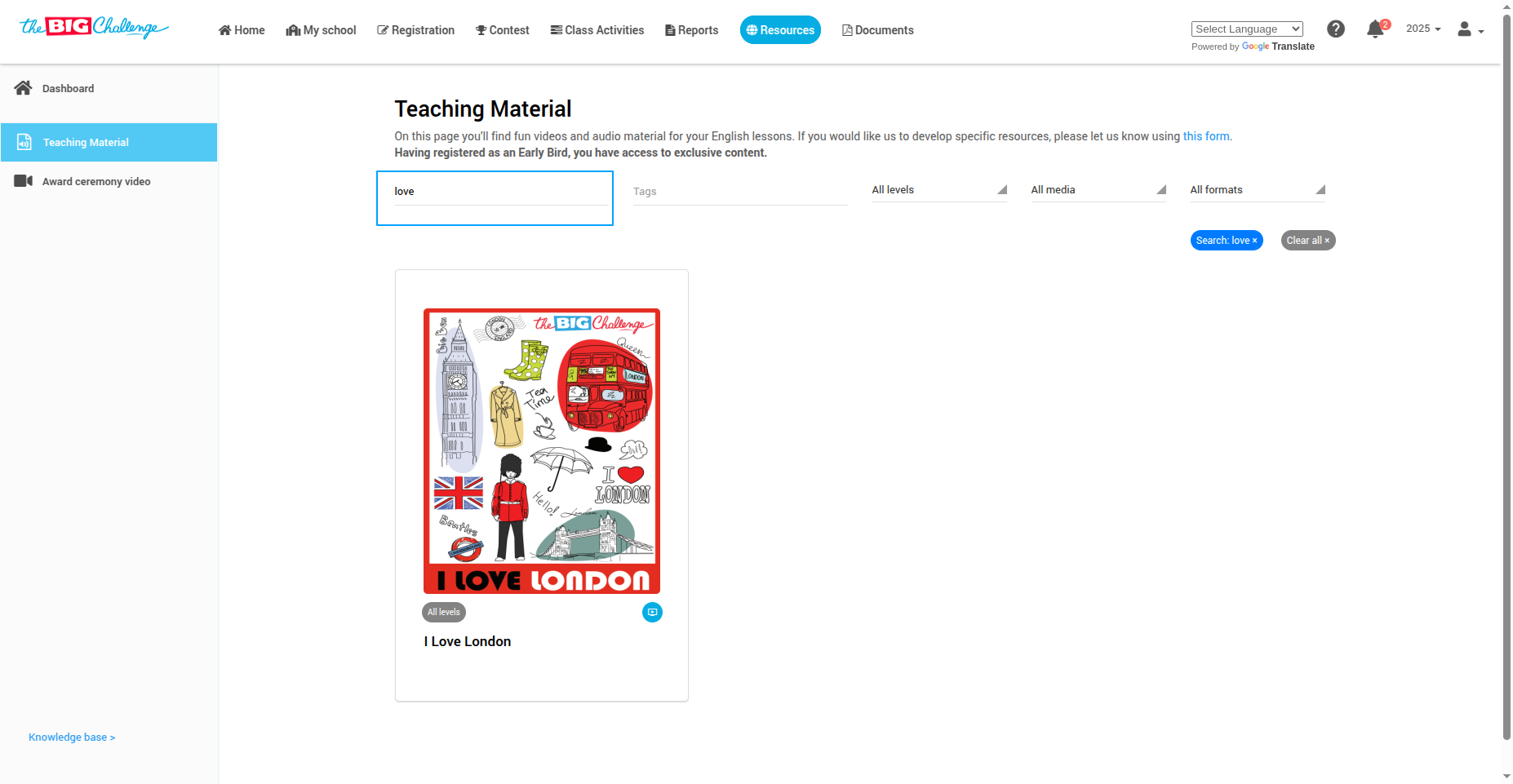
🔓 Step 4: Understand Access Levels
Resource availability depends on your registration and license status:
All teachers can browse basic materials
Contest registration unlocks exclusive content
Early registration grants early bird content access
Class Activity Licenses provide access to interactive content like games and digital tasks
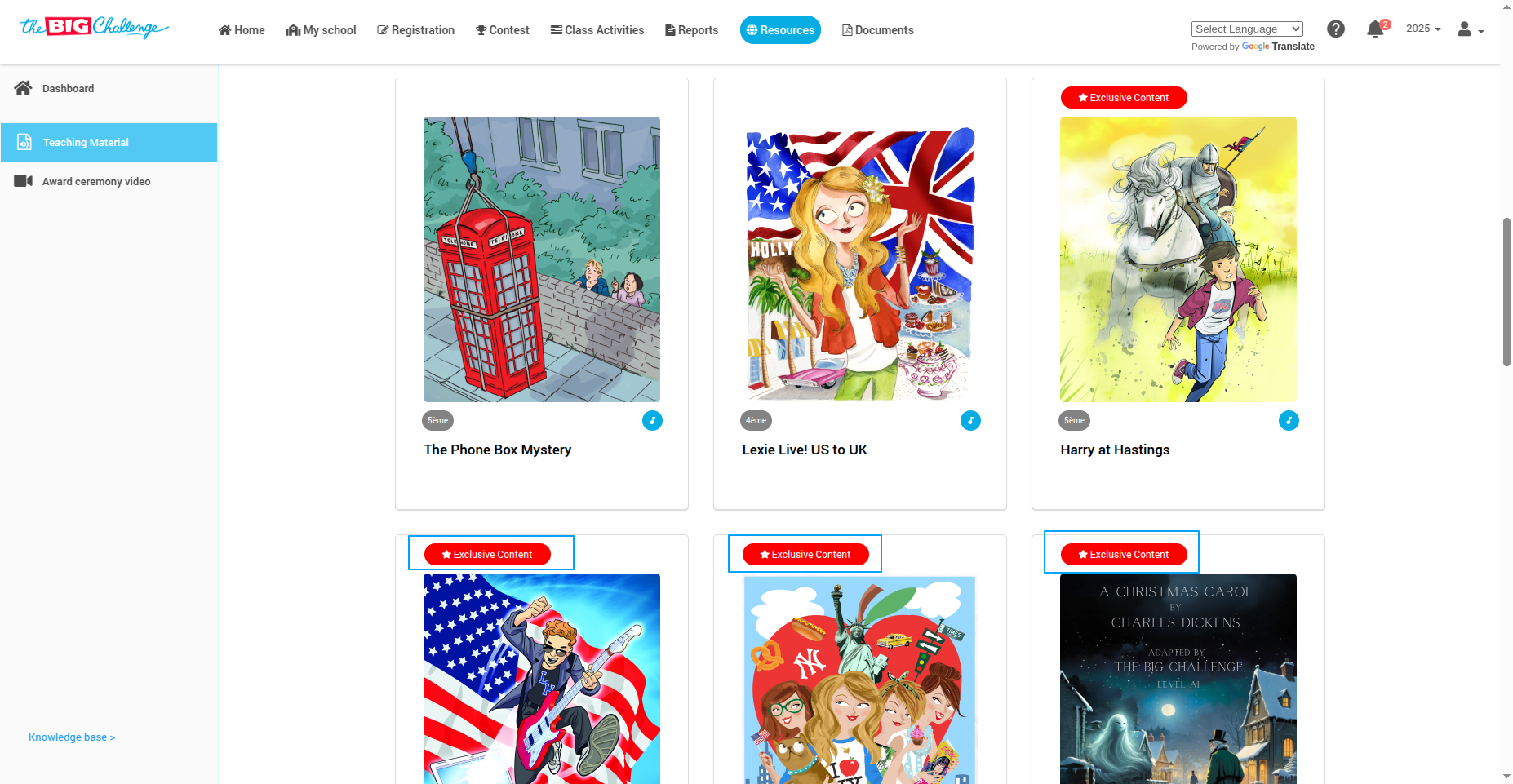
💡 Pro tip: Look for tutorials linked in the resource description to learn how to activate licenses or register your school.
🚀 Step 5: Bring Materials to Life
That’s it for this overview. Now it's your turn to explore and bring these materials to life in your classroom. Thank you for watching, and happy teaching!
🎥 Watch the Full Tutorial