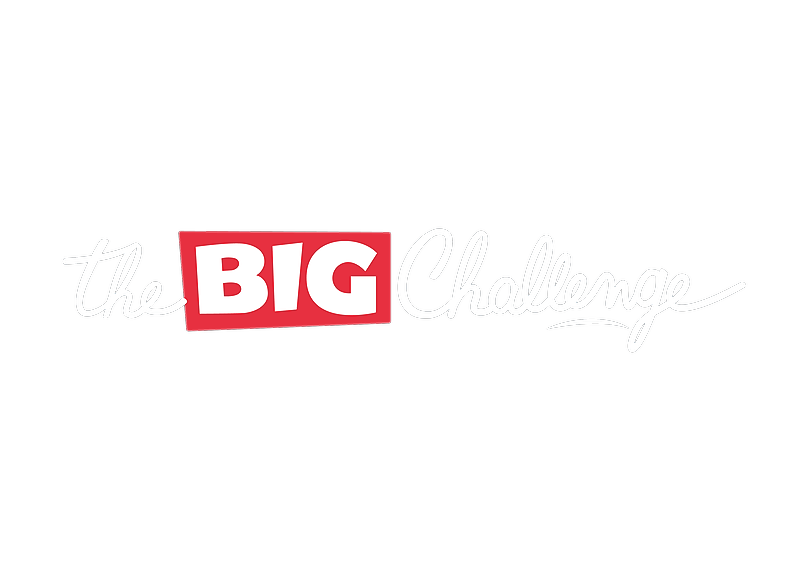My profile
Your teacher account
This section provides an overview of how a teacher’s account helps in organizing participation in The Big Challenge, including managing contest registrations, accessing resources, and tracking student progress. It also outlines important features like data protection, editing personal details, and deleting the account.
Updated 6 days ago
Table of contents
1. Managing The Big Challenge
With your teacher account, you can manage all aspects of The Big Challenge:
Register your students and invite colleagues to participate.
Access checklists and monitor results after the contest.
View class and national statistics, download certificates, and organize payment of participation fees online.
2. Using The Big Challenge PLAY App
The app enables teachers to:
Create classes and invite students to join.
Assign homework, track progress, and participate in events.
Access high-quality content like games and activities with class licenses.
3. Editing Personal Data
To update your information:
Log in to your account and click on your profile at the top-right of the screen.
Select the information to edit and click "Confirm."
4. Changing Your Password
To change your password:
Log in or use the Magic Link to access your account.
Click your name in the top-right corner and go to "Login & Security."
Enter a new password in the password field and click "Update."
5. Data Protection
Your data and your students' data are securely stored on trusted servers:
Data is used solely for providing the service, such as calculating rankings or managing app usage.
No data is shared or sold to third parties.
Students only see their class leaderboard and rankings.
For more details, refer to your country’s data protection policy on the website.
6. Deleting Your Account
To delete your account:
Log in to your teacher space.
Click on your name in the top-right corner and scroll to the bottom of the page.
Click "Delete my account."
💡 Pro tip: Deleting your account is irreversible, so ensure you no longer need access before proceeding.