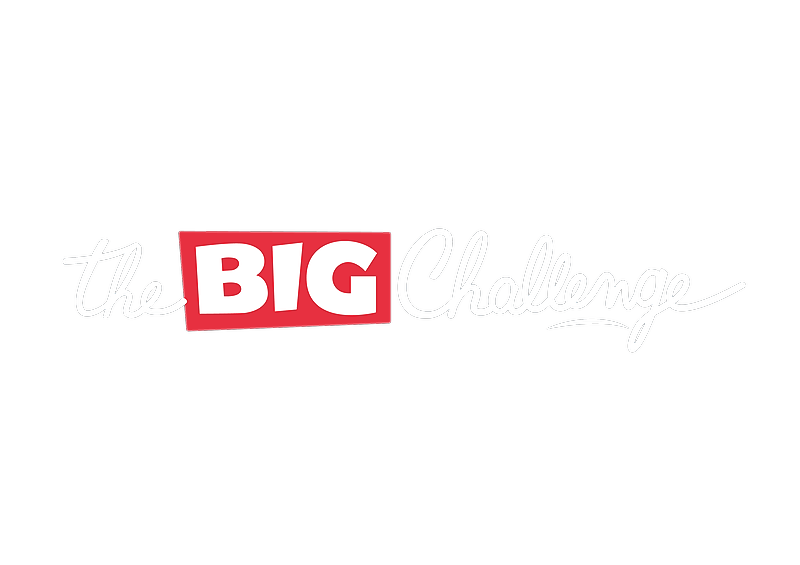1- Click on the "Students" tab on the left of your screen.
2- Next, click on the blue ADD STUDENTS button.
3- At the top of the page under "Add students to the class", click on "Select class" and choose the class you want to add students to.
4- Then click on "Create accounts".
5- Select at the top of the page how you want to add your students. There are three ways:
- Uploading an Excel document:
Click on "Upload student list" then go to "SELECT FILE". Select the Excel file containing the student list, then click on "IMPORT FILE". If you want to change the file, click on the "CHANGE" button.
or
- Copying and pasting your student list:
Click on "Copy and paste student list". Then simply copy and paste the list of your students in the same format as shown in the example (First Name Last Name). Then click on "IMPORT".
or
- Adding your students individually:
Click on "Enter student name(s)": Type the first and last name of each student, then click on the "IMPORT" button.
6- A new page will appear. Check the details you have entered at the top of the page. Verify you have chosen the correct class and that the licence you have selected is the one you are entitled to (The Big Challenge or The Big Challenge+). You can edit this information by clicking on it.
7- Finally, click on the green button "CREATE STUDENT ACCOUNTS".