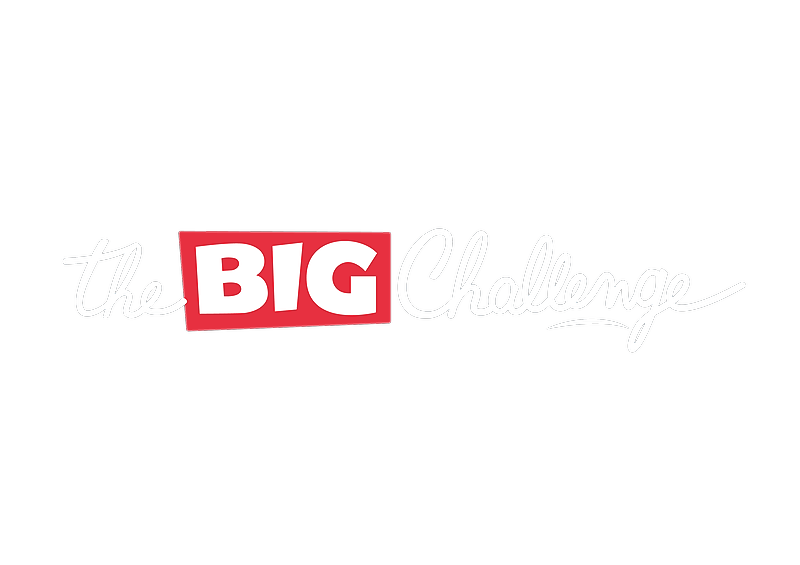1- Go to your teacher space.
2- Click on "Students" in the left-hand menu.
3- Search for the student(s) you want to modify.
4- Click on the 3 little dots ("...") located in a circle to the right of the student.
5- Select "Change school year", then change the year in "Season" and click on "Submit", then "Yes" to confirm.
If you want to change the student's level in the app, go through the following steps:
1- Click on "Students" in the left-hand menu.
2- Select the student whose level you want to change.
3- Click on the blue button "actions" in the upper right corner
4- Select "change level" and choose the right level, click on "Submit", then "Yes" to confirm.