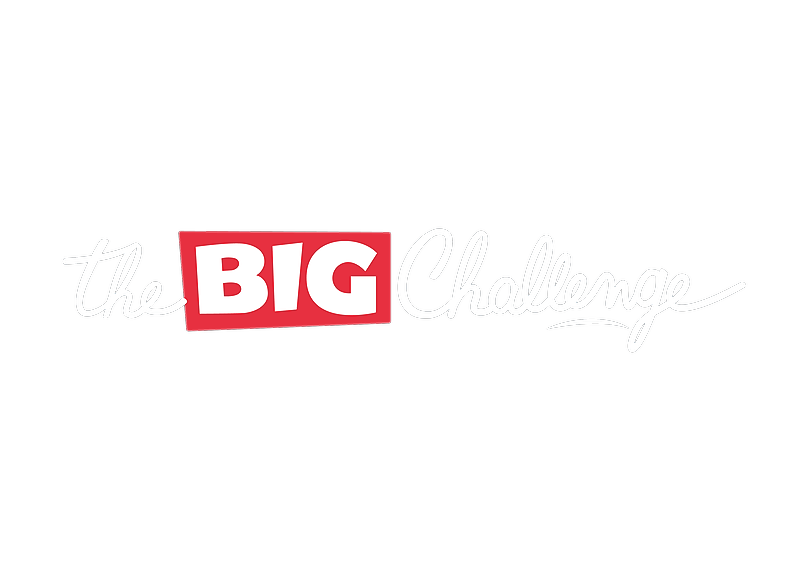My School
Managing colleagues
Learn how to collaborate with colleagues on The Big Challenge platform. This guide explains how to view, invite, and assign rights to colleagues, manage teacher roles, and understand the responsibilities of the Admin role.
Updated 6 days ago
Table of contents
1. Viewing Colleague Information and Rights
Welcome to the Big Challenge. This tutorial will guide you through viewing colleague information and understanding their roles.
Log in to your teacher account and go to the My School tab. This will take you to your school dashboard. On the left-hand menu, click on Colleagues. Here, you will see a list of all teachers registered at your school for The Big Challenge.
Each entry includes the teacher's name, assigned classes, role, account status, and contest participation.
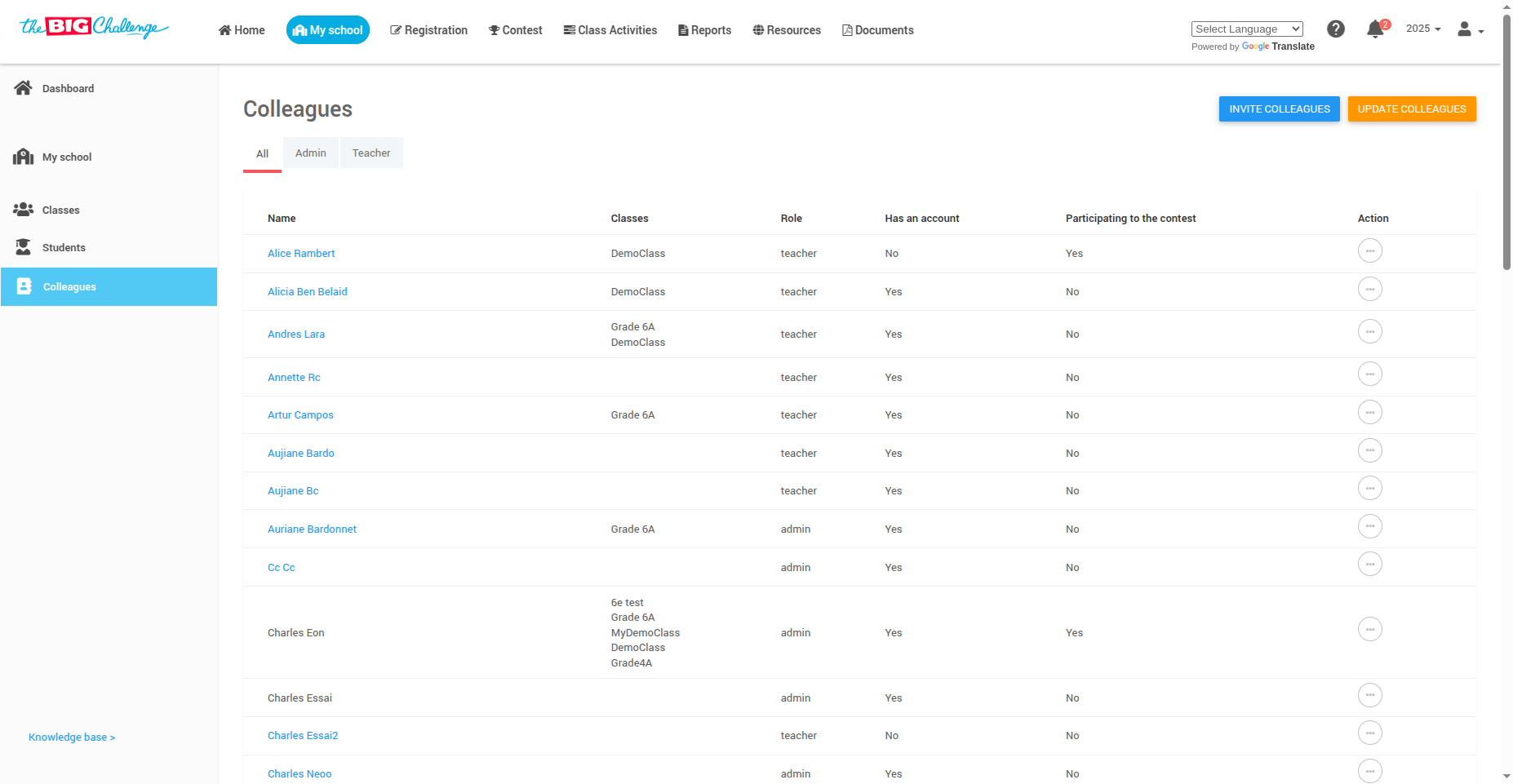
Click on a colleague's name to view more details such as:
Assigned classes
Role: Admin (coordinator) or Teacher
Access rights: Updater, Manage Student Licenses, Manage Contest Results, See Statistics, Manage Contest
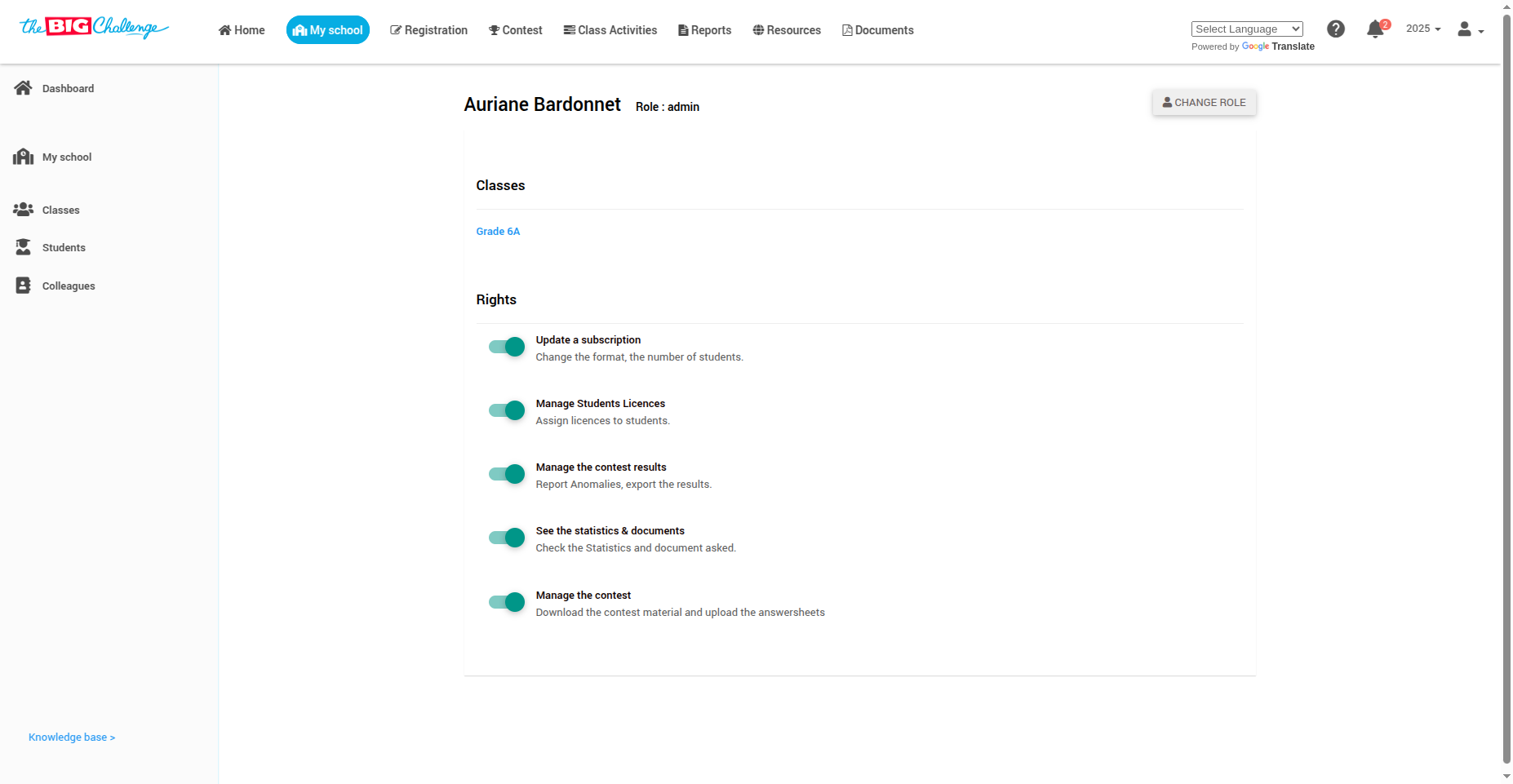
💡 Pro tip: Regularly check permissions to ensure correct access for each teacher.
🎥 Watch the Full Tutorial
2. Inviting Colleagues to Collaborate
Welcome to The Big Challenge. This tutorial will guide you through adding colleagues to your school account.
In the Colleagues tab, you can:
Invite teachers without accounts via the Action menu ("Invite to create account").
Invite new teachers by clicking Invite Colleagues at the top right.
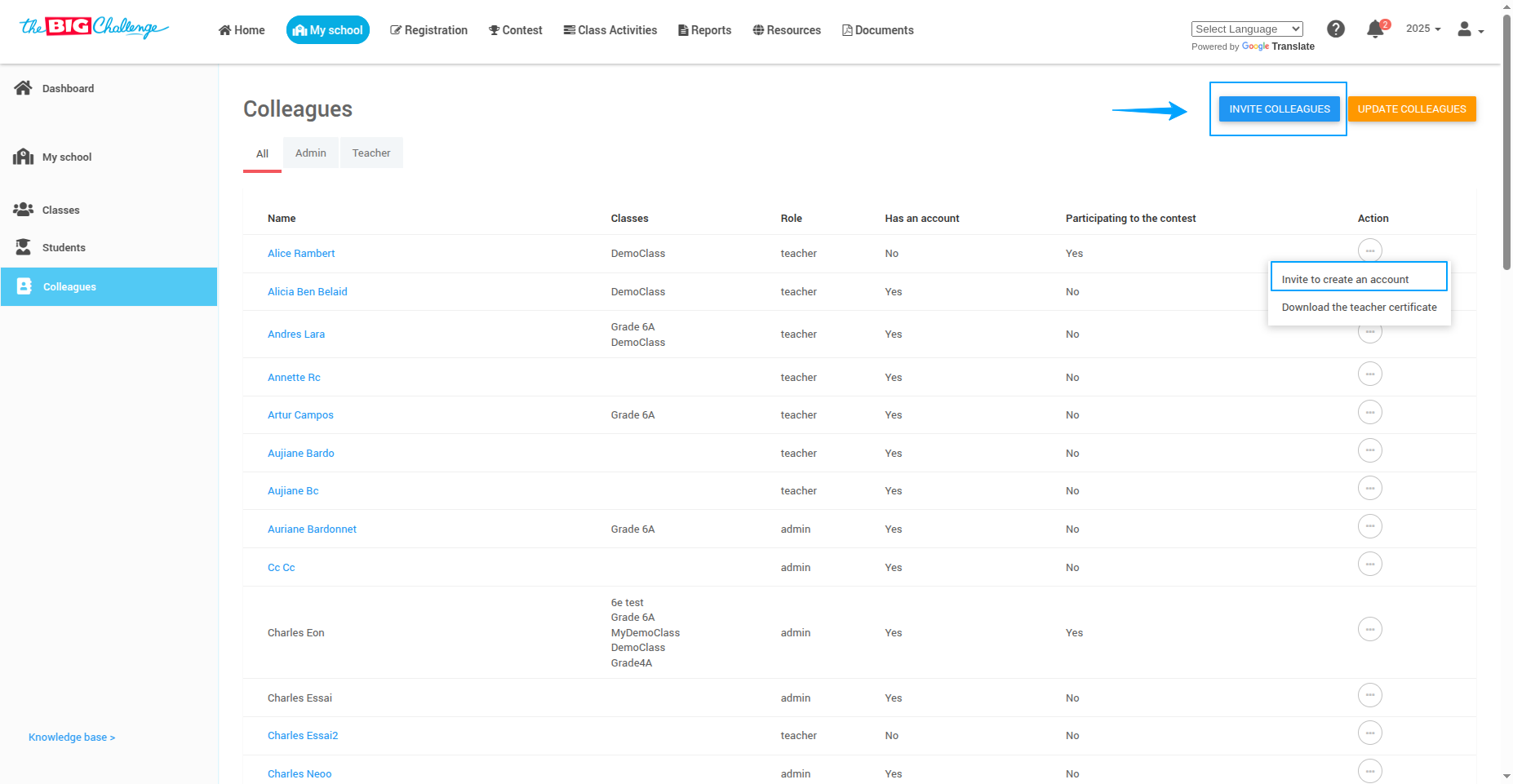
Enter the email addresses, modify the email template if needed, and send invitations.
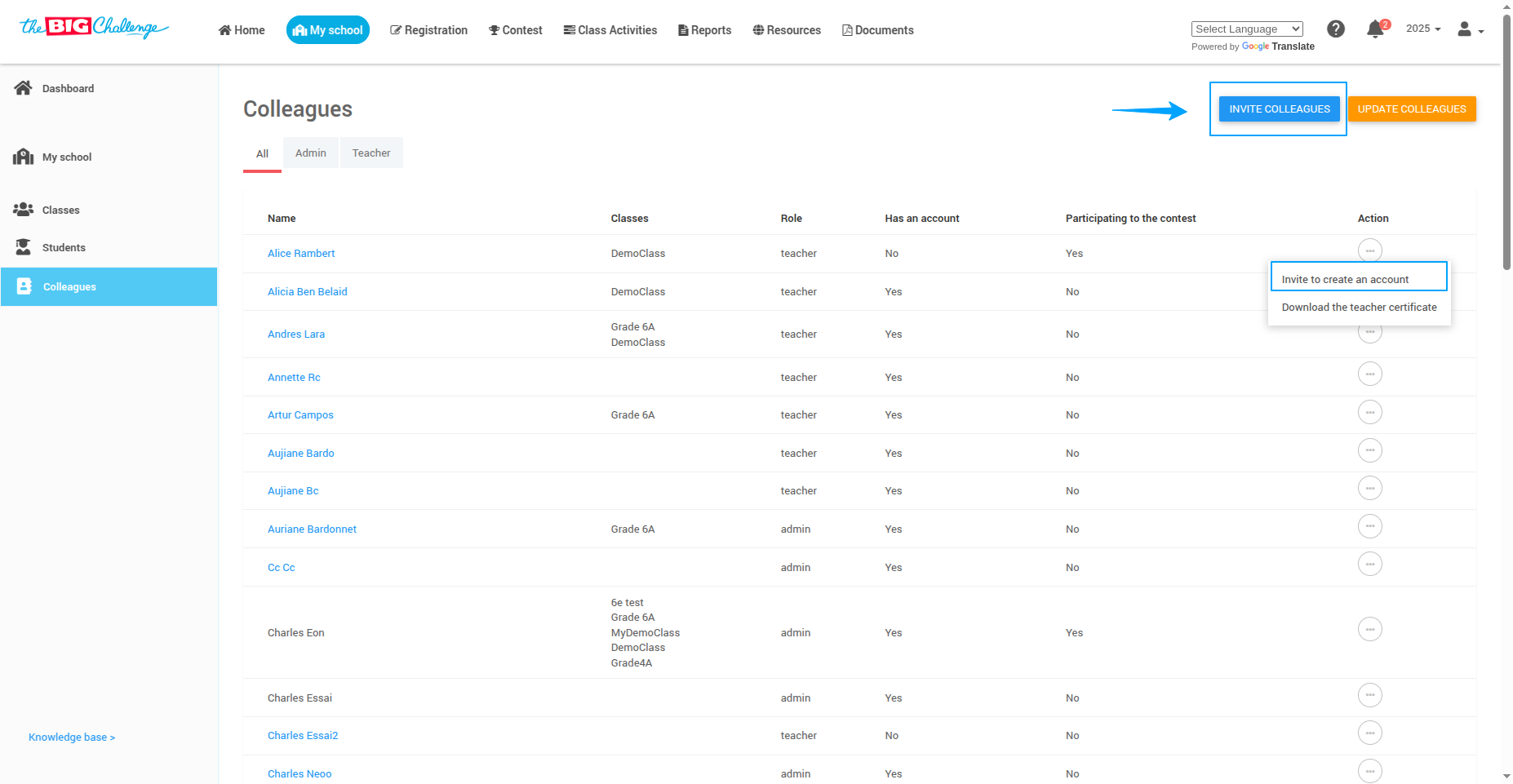
💡 Pro tip: Ask colleagues to check their spam folder if they don’t see the invite.
🎥 Watch the Full Tutorial
3. Assigning and Managing Colleague Rights
Welcome to The Big Challenge. This tutorial explains how to manage colleague permissions.
After accessing the Colleagues list, click a teacher’s name to:
View their current permissions
Toggle permissions by clicking the buttons next to each right
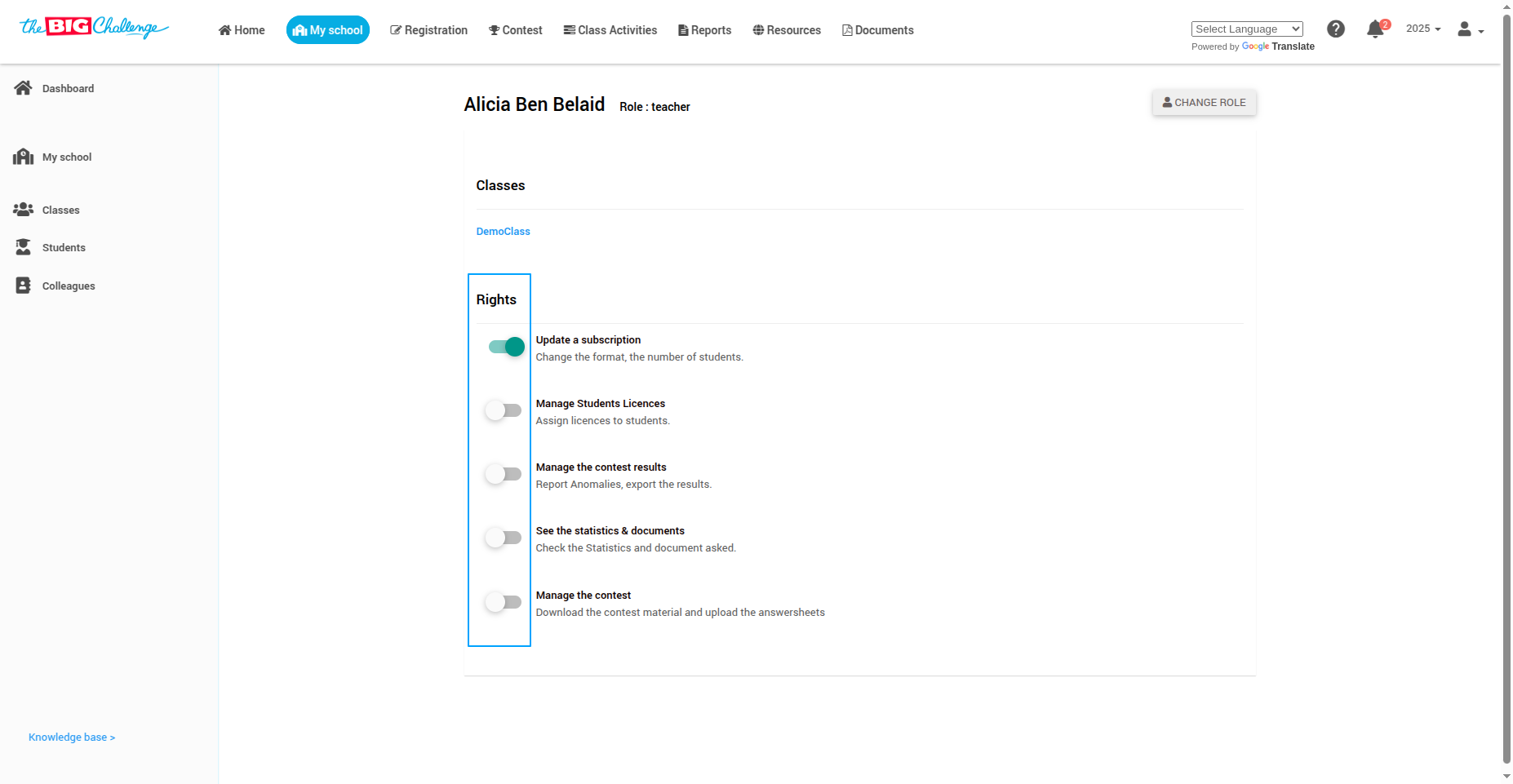
Key permissions include:
Update subscription
Manage student licenses
Manage the contest
See statistics and documents
🎥 Watch the Full Tutorial
4. Collaborating on a Class
Welcome to The Big Challenge. This tutorial will guide you through collaborating with colleagues in a class.
You can collaborate with fellow teachers on specific classes, allowing multiple educators to manage a single class together.
There are two ways to assign teachers to a class: during the creation of a new class or by editing an existing one.
👨🏫 Option 1: Creating a New Class
Navigate to the My School tab and click on Classes. Then click Add Class and enter the necessary details, such as the class name and level.
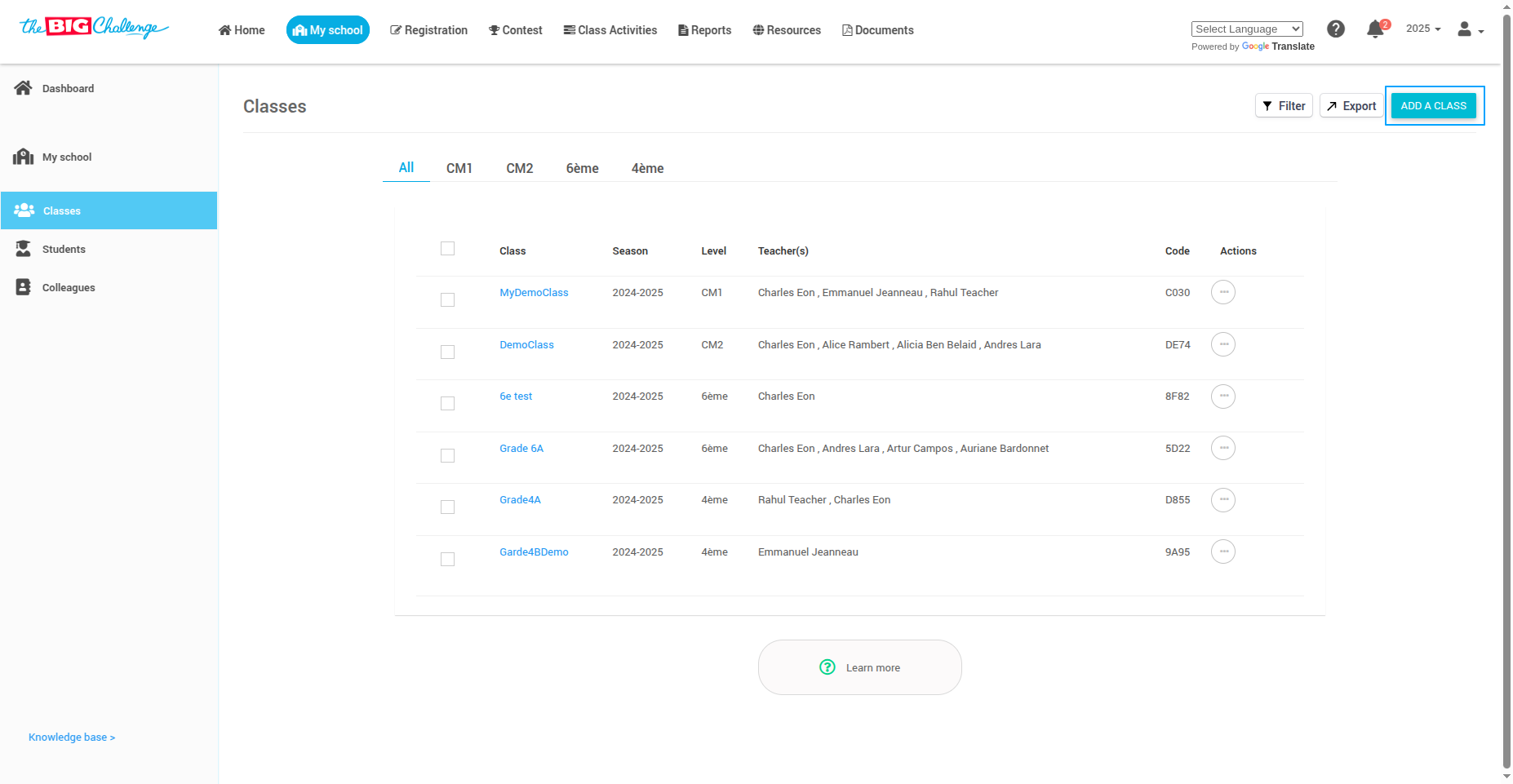
In the Teachers Access section, select the teachers who should have access to this class.
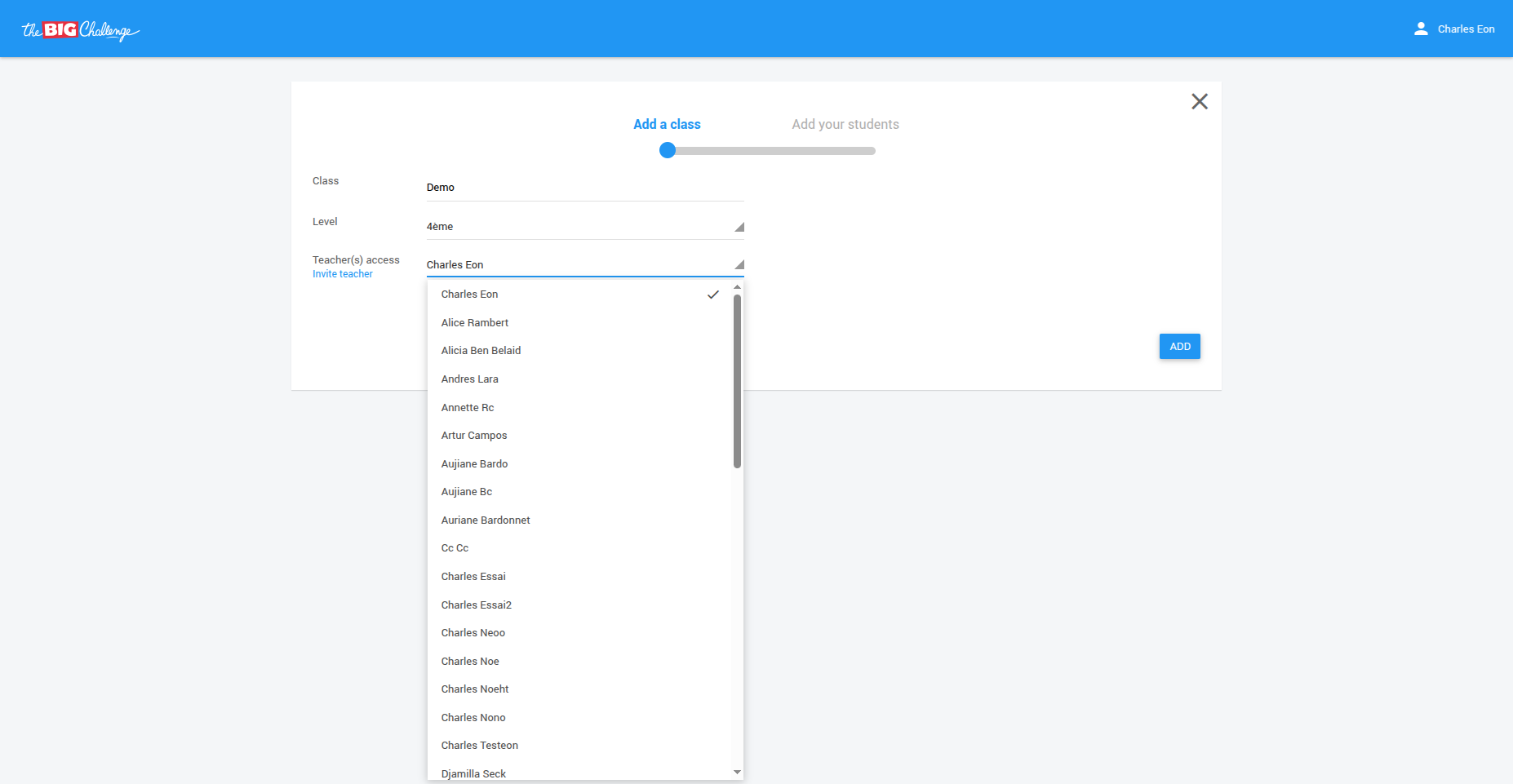
🔧 Option 2: Editing an Existing Class
Go to Classes and click on the class you wish to update. Then click Edit Teachers.
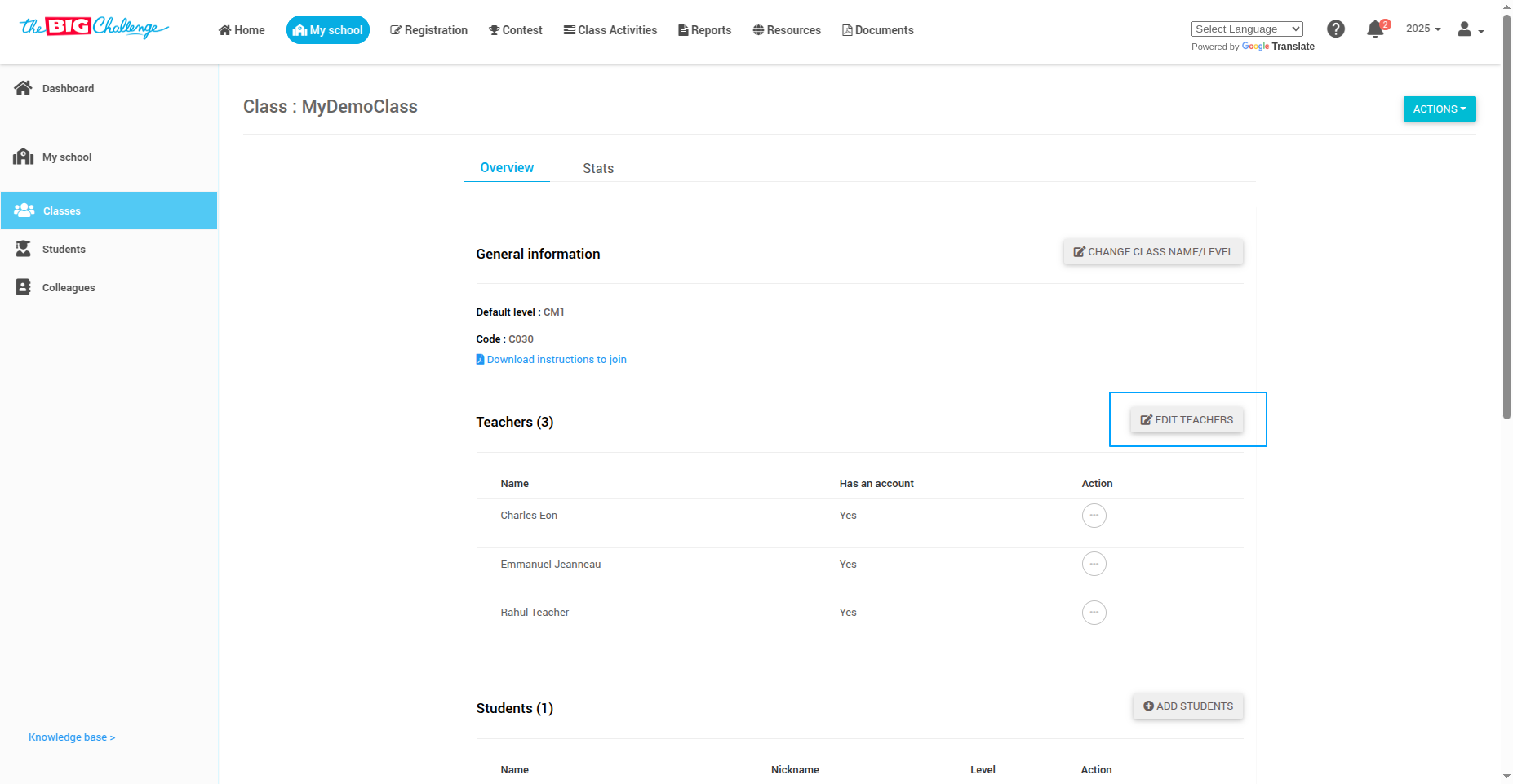
Add the names of the colleagues you want to collaborate with. This process ensures that multiple teachers can work together effectively to manage the class.
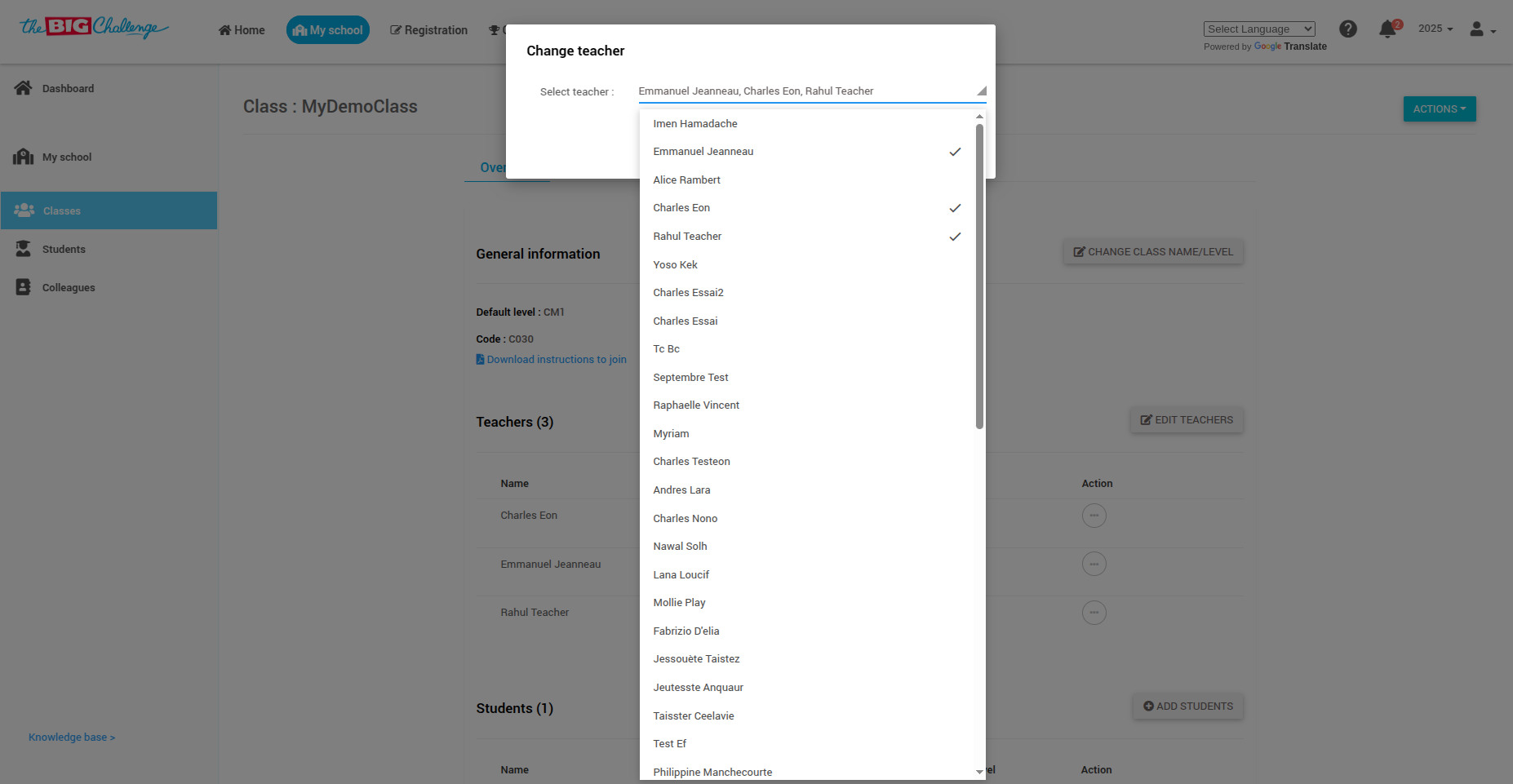
✅ That's it. You now know how to collaborate with colleagues on a class in The Big Challenge.
🎥 Watch the Full Tutorial
5. Admin Role and Responsibilities
Welcome to The Big Challenge. This tutorial explains the Admin role.
Admins have full access to:
Manage contest registration and settings
Assign student licenses
Download materials
Access statistics and documents
To assign Admin rights:
Go to Colleagues tab
Click on the teacher’s name → Change Role → Assign Admin
🎥 Watch the Full Tutorial
6. Understanding Teacher Roles
In The Big Challenge platform, there are two teacher roles:
Admin: Has full administrative rights across the platform, including registration management, license assignment, contest organization, and access to all statistics and documents.
Teacher: Has access only to the classes they are assigned to and the features enabled by an Admin.
💡 Pro tip: Assign the Admin role carefully. It should go to a trusted teacher responsible for contest management.