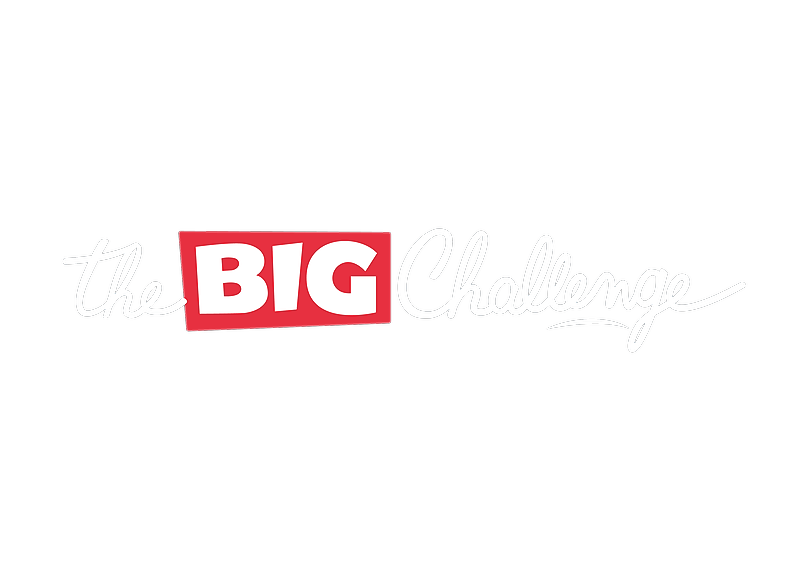My School
School dashboard
The School Dashboard is the central hub for managing classes, students, and colleagues on The Big Challenge platform. While optional for the contest, it allows teachers to organize their school data and access advanced management tools.
Updated 6 days ago
Table of Contents
1. Overview of the School Dashboard
The School Dashboard is the main area for teachers and coordinators to manage school-related information, including:
Classes: View, create, and organize class groups.
Students: Manage individual or bulk student accounts and monitor progress.
Colleagues: Invite colleagues to join and assign access rights.
💡 Pro tip: Use this section to gain an overview of all your school’s data and streamline contest preparation.
2. Managing Classes
In the Classes section, you can:
Add a new class: Click "Add a class" to create and organize student groups.
Download instructions: Generate a PDF with joining instructions for students.
Edit teachers: Assign or update the teachers associated with a class.
💡 Pro tip: Assign multiple teachers to a class for collaborative management.
3. Managing Students
In the Students section, you can:
Add students: Add individual or bulk student accounts.
View student data: Check student names, assigned classes, and progress.
Edit or delete accounts: Manage student information or remove accounts if necessary.
💡 Pro tip: Organize students into their respective classes for easier monitoring and reporting.
4. Managing Colleagues
In the Colleagues section, you can:
Invite colleagues: Send invitations to colleagues to join the platform.
Assign rights: Customize access permissions for each colleague.
Monitor participation: View the roles and activity of your colleagues.
💡 Pro tip: Assign administrative roles carefully to trusted team members only.