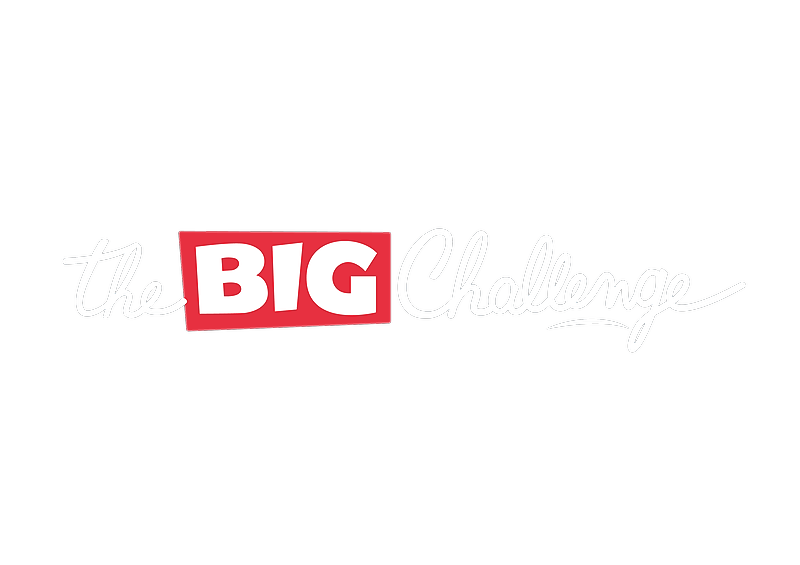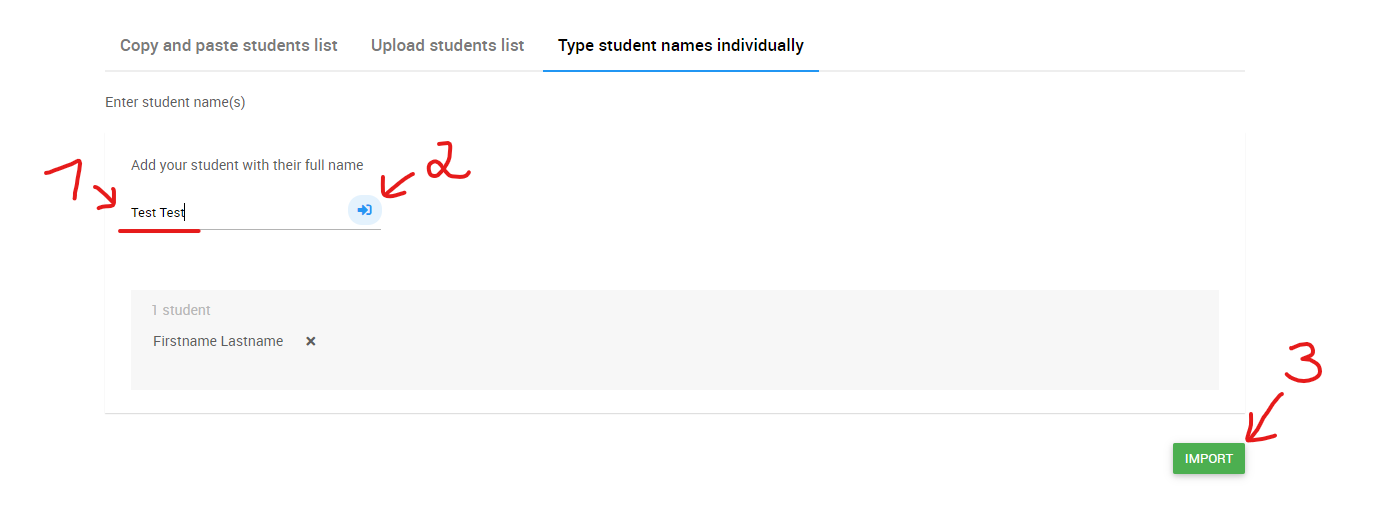To invite your students, you have to create a class first. Go on 'Classes' on the menu on the left. Click on the blue button 'Add a Class'. Follow the steps.
The last step 'add your students' gives you different options to invite your students:
- Under 'create accounts' :
- You can either copy and paste a student list to enter your students' names
- Or you can upload an already existing student list (You can upload an .xls file with the names of your students)
- Or you can enter manually their last name and first name, click on the blue button to add the name. When all names are listed, do not forget to click on the green 'import' button:
2. Under 'Invite students' :
- Here is a link that you can pass on to your students so that they can create an account themselves. You'll also find a class code that you can either send to your students or pass on to them in class.
- When they log into their user account on PLAY they'll be able to use it to join their class
3. Under 'Import my students from last year':
- If you want to create an account for the same students as last year, you can select and import the names here.
Once you've created a class, you'll find it again under 'classes'. If you didn't invite your students at that stage or need to add more people you can click on 'invite your students' here and follow the same steps.